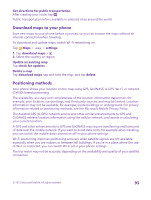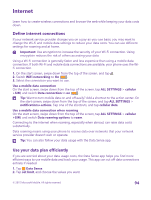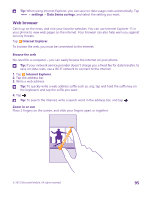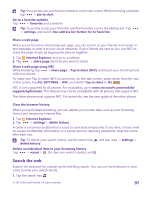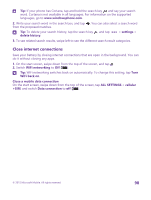Nokia Lumia 640 User Guide 2 - Page 93
Download maps to your phone, Positioning methods, Get directions for public transportation, settings
 |
View all Nokia Lumia 640 manuals
Add to My Manuals
Save this manual to your list of manuals |
Page 93 highlights
Get directions for public transportation After creating your route, tap . Public transportation info is available in selected cities around the world. Download maps to your phone Save new maps to your phone before a journey, so you can browse the maps without an internet connection when traveling. To download and update maps, switch Wi-Fi networking on. Tap Maps > > settings. 1. Tap download maps > . 2. Select the country or region. Update an existing map Tap check for updates. Delete a map Tap download maps, tap and hold the map, and tap delete. Positioning methods Your phone shows your location on the map using GPS, GLONASS, A-GPS, Wi-Fi, or network (Cell ID) based positioning. The availability, accuracy and completeness of the location information depend on, for example, your location, surroundings, and third party sources, and may be limited. Location information may not be available, for example, inside buildings or underground. For privacy information related to positioning methods, see the Microsoft Mobile Privacy Policy. The Assisted GPS (A-GPS) network service and other similar enhancements to GPS and GLONASS retrieve location information using the cellular network, and assists in calculating your current location. A-GPS and other enhancements to GPS and GLONASS may require transferring small amounts of data over the mobile network. If you want to avoid data costs, for example when traveling, you can switch the mobile data connection off in your phone settings. Wi-Fi positioning improves positioning accuracy when satellite signals are not available, especially when you are indoors or between tall buildings. If you're in a place where the use of Wi-Fi is restricted, you can switch Wi-Fi off in your phone settings. The trip meter may not be accurate, depending on the availability and quality of your satellite connection. © 2015 Microsoft Mobile. All rights reserved. 93