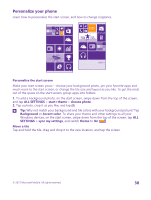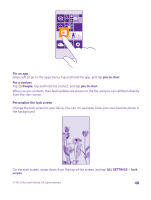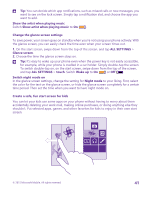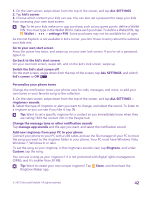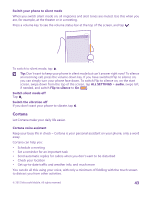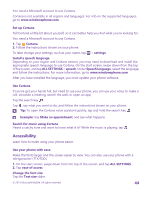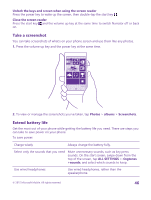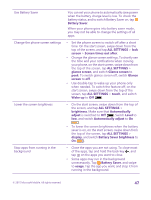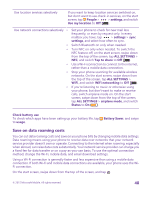Nokia Lumia 640 User Guide 2 - Page 43
Switch your phone to silent mode, Cortana, Cortana voice assistant, ALL SETTINGS, audio
 |
View all Nokia Lumia 640 manuals
Add to My Manuals
Save this manual to your list of manuals |
Page 43 highlights
Switch your phone to silent mode When you switch silent mode on, all ringtones and alert tones are muted. Use this when you are, for example, at the theater or in a meeting. Press a volume key to see the volume status bar at the top of the screen, and tap . To switch to silent mode, tap . Tip: Don't want to keep your phone in silent mode but can't answer right now? To silence an incoming call, press the volume down key. If you have switched Flip to silence on, you can simply turn your phone face down. To switch Flip to silence on, on the start screen, swipe down from the top of the screen, tap ALL SETTINGS > audio, swipe left, if needed, and switch Flip to silence to On . Switch silent mode off Tap . Switch the vibration off If you don't want your phone to vibrate, tap . Cortana Let Cortana make your daily life easier. Cortana voice assistant Keep your busy life in check - Cortana is your personal assistant on your phone, only a word away. Cortana can help you: • Schedule a meeting • Set a reminder for an important task • Send automatic replies for callers when you don't want to be disturbed • Check your location • Get up-to-date traffic and weather info, and much more You can do all this using your voice, with only a minimum of fiddling with the touch screen to distract you from other activities. © 2015 Microsoft Mobile. All rights reserved. 43