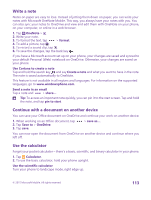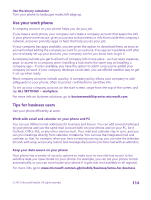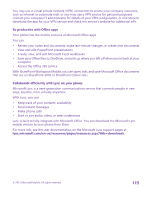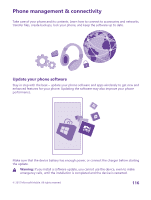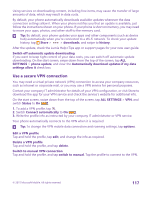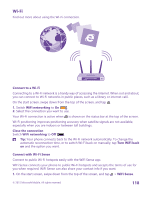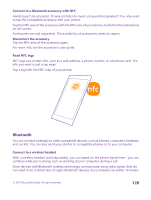Nokia Lumia 640 User Guide 2 - Page 117
Use a secure VPN connection, settings allow
 |
View all Nokia Lumia 640 manuals
Add to My Manuals
Save this manual to your list of manuals |
Page 117 highlights
Using services or downloading content, including free items, may cause the transfer of large amounts of data, which may result in data costs. By default, your phone automatically downloads available updates whenever the data connection settings allow it. When your phone notifies you that an update is available, just follow the instructions shown on your phone. If your phone is short on memory, you may need to move your apps, photos, and other stuff to the memory card. Tip: By default, your phone updates your apps and other components (such as device hub) automatically when you're connected to a Wi-Fi network. To check your update history, tap Store > > downloads, and swipe to history. After the update, check the Lumia Help+Tips app or support pages for your new user guide. Switch off automatic update downloading If you want to keep tight control of your data costs, you can switch off automatic update downloading. On the start screen, swipe down from the top of the screen, tap ALL SETTINGS > phone update, and clear the Automatically download updates if my data settings allow it check box. Use a secure VPN connection You may need a virtual private network (VPN) connection to access your company resources, such as intranet or corporate mail, or you may use a VPN service for personal purposes. Contact your company IT administrator for details of your VPN configuration, or visit Store to download the app for your VPN service and check the service's website for additional info. On the start screen, swipe down from the top of the screen, tap ALL SETTINGS > VPN, and switch Status to On . 1. To add a VPN profile, tap . 2. Switch Connect automatically to On . 3. Write the profile info as instructed by your company IT administrator or VPN service. Your phone automatically connects to the VPN when it is required. Tip: To change the VPN mobile data connection and roaming settings, tap options. Edit a VPN profile Tap and hold the profile, tap edit, and change the info as required. Delete a VPN profile Tap and hold the profile, and tap delete. Switch to manual VPN connection Tap and hold the profile, and tap switch to manual. Tap the profile to connect to the VPN. © 2015 Microsoft Mobile. All rights reserved. 117