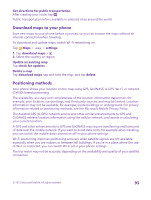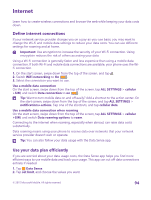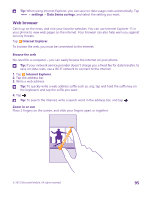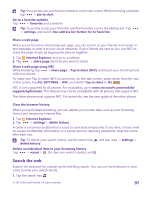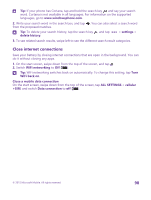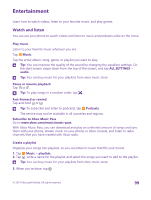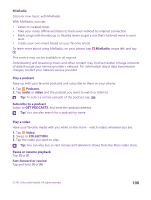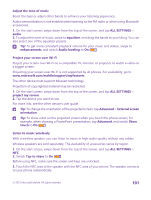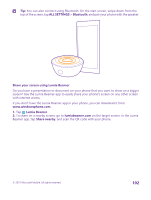Nokia Lumia 640 User Guide 2 - Page 97
Share a web Clear the browser history, Search the web, Tap to share NFC
 |
View all Nokia Lumia 640 manuals
Add to My Manuals
Save this manual to your list of manuals |
Page 97 highlights
Tip: You can also pin your favorite websites to the start screen. While browsing a website, tap > pin to start. Go to a favorite website Tap > favorites and a website. Tip: To quickly access your favorites, add the favorites icon to the address bar. Tap > settings, and switch Use address bar button for to favorites. Share a web page When you've found an interesting web page, you can send it to your friends in an email or text message, or post it to your social networks. If your friends are next to you, use NFC to share the page simply by tapping the phones together. 1. Tap Internet Explorer, and go to a website. 2. Tap > share page and how you want to share. Share a web page using NFC While browsing, tap > share page > Tap to share (NFC), and touch your friend's phone with your phone. To make sure Tap to share (NFC) is turned on, on the start screen, swipe down from the top of the screen, tap ALL SETTINGS > NFC, and switch Tap to share to On . NFC is not supported by all phones. For availability, go to www.microsoft.com/mobile/ support/wpfeatures. This feature may not be compatible with all phones that support NFC. The other phone must support NFC. For more info, see the user guide of the other phone. Clear the browser history When you've finished browsing, you can delete your private data, such as your browsing history and temporary internet files. 1. Tap Internet Explorer. 2. Tap > settings > delete history. A cache is a memory location that is used to store data temporarily. If you have, or have tried to, access confidential information or a secure service, requiring passwords, clear the cache after each use. Tip: To delete your search history, tap the search key , and tap delete history. > settings > Delete an individual item in your browsing history Tap > recent > , the item you want to delete, and . Search the web Explore the web and the outside world with Bing search. You can use the keyboard or your voice to write your search words. 1. Tap the search key . © 2015 Microsoft Mobile. All rights reserved. 97