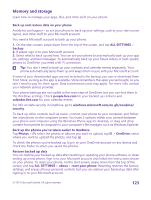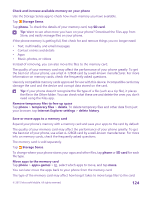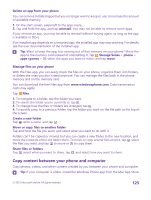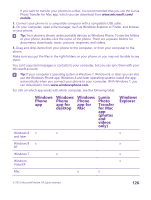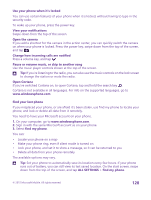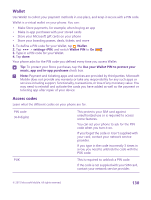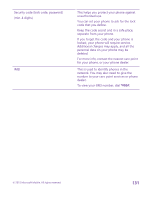Nokia Lumia 640 User Guide 2 - Page 126
Windows, Phone, app for, desktop, Lumia, Photo, Transfer, for Mac, videos, Explorer
 |
View all Nokia Lumia 640 manuals
Add to My Manuals
Save this manual to your list of manuals |
Page 126 highlights
If you want to transfer your photos to a Mac, it is recommended that you use the Lumia Photo Transfer for Mac app, which you can download from www.microsoft.com/ mobile. 1. Connect your phone to a compatible computer with a compatible USB cable. 2. On your computer, open a file manager, such as Windows Explorer or Finder, and browse to your phone. Tip: Your phone is shown under portable devices as Windows Phone. To see the folders of your phone, double-click the name of the phone. There are separate folders for documents, downloads, music, pictures, ringtones, and videos. 3. Drag and drop items from your phone to the computer, or from your computer to the phone. Make sure you put the files in the right folders on your phone, or you may not be able to see them. You can't copy text messages or contacts to your computer, but you can sync them with your Microsoft account. Tip: If your computer's operating system is Windows 7, Windows 8, or later, you can also use the Windows Phone app. Windows 8 and later operating systems install the app automatically when you connect your phone to your computer. With Windows 7, you can download it from www.windowsphone.com. For info on which app works with which computer, see the following table: Windows Phone app Windows Phone app for desktop Windows Phone app for Mac Lumia Photo Transfer for Mac app (photos and videos only) Windows Explorer Windows 8 x x x and later Windows 8 x x RT Windows 7 x x Windows x Vista/XP Mac x x © 2015 Microsoft Mobile. All rights reserved. 126