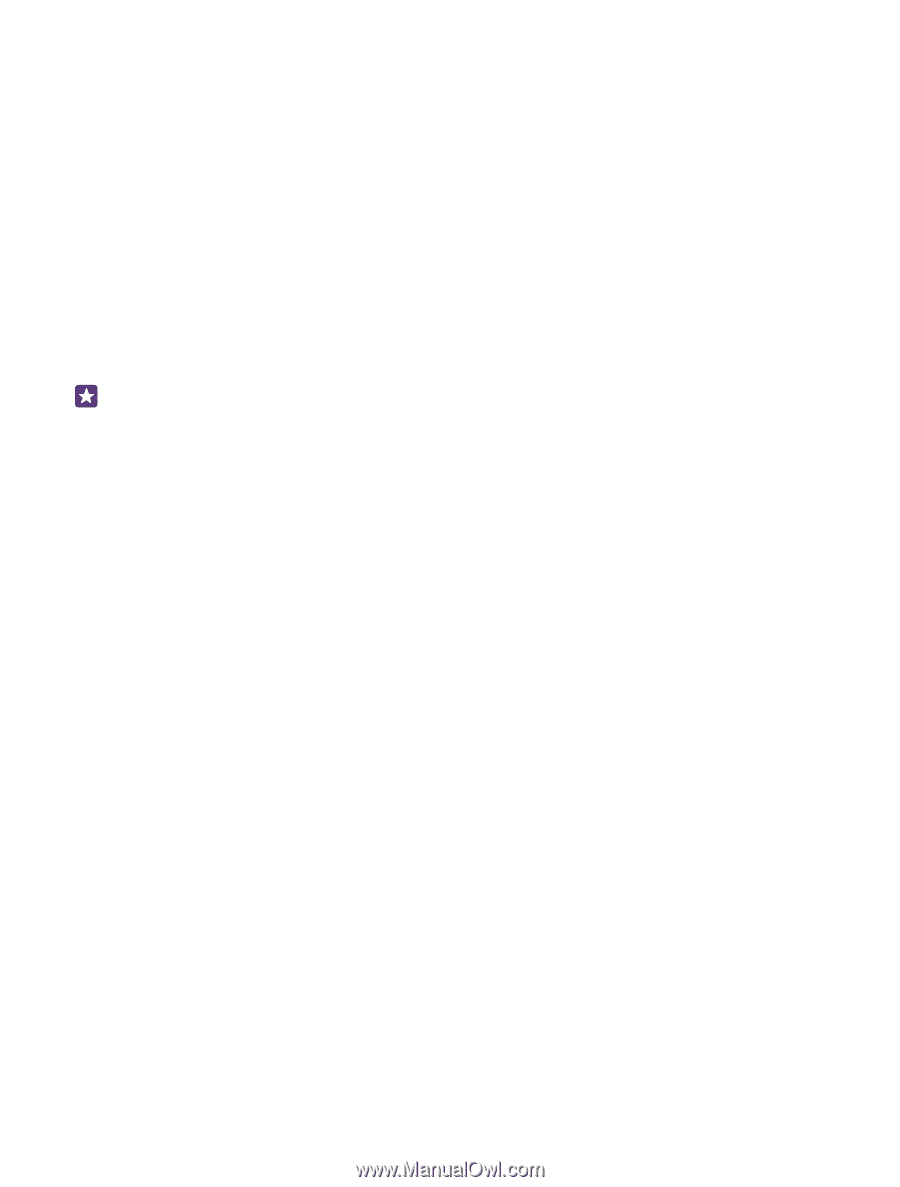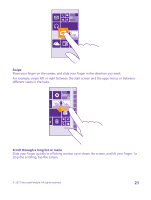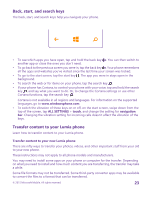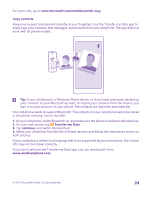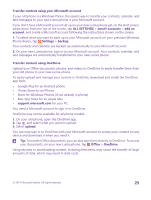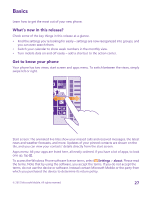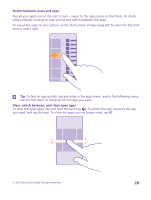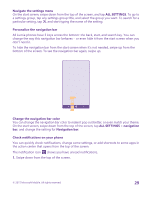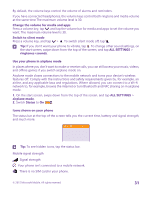Nokia Lumia 640 User Guide 2 - Page 26
Transfer content from a Symbian or S40 phone, Transfer Outlook info from an Android phone or iPhone
 |
View all Nokia Lumia 640 manuals
Add to My Manuals
Save this manual to your list of manuals |
Page 26 highlights
Transfer content from a Symbian or S40 phone Use Nokia Suite to transfer your contacts, calendar entries, and photos from a Symbian or S40 phone to your Lumia phone. Make sure you have the latest Nokia Suite installed on your PC. You can download it from www.microsoft.com/mobile/nokiasuite. You need a Microsoft account to sign into OneDrive. 1. Use a compatible USB cable to connect your Symbian or S40 phone to your PC. 2. Open Nokia Suite on your PC. 3. Select Copy content to Nokia Lumia, and follow the instructions shown on your computer. Your files are copied to OneDrive. Your photos are copied to the Pictures folder in OneDrive, and your contacts and calendar events to your Outlook.com. 4. To access your photos, on your Lumia phone, swipe left, and tap OneDrive. Your contacts and calendar events are synced automatically. Tip: Your Symbian or S40 phone doesn't support Nokia Suite? Or want to transfer other content, such as your videos? You can also connect your phone to your computer and drag and drop the files you want to transfer onto your computer. If you have the OneDrive desktop app, drag and drop the files straight to the OneDrive folder for automatic upload. Transfer Outlook info from an Android phone or iPhone Use your Microsoft account to transfer your Outlook contacts, calendar entries, and to-dos from your Android phone or iPhone to your Lumia phone. You need a Microsoft account to sync your Lumia phone with Outlook.com. 1. Use a compatible USB cable to connect your phone to your computer. 2. On your computer, set the appropriate sync software, such as Samsung Kies, HTC Sense, Sony PC Companion, or iTunes, to sync the items to Outlook, and sync contacts, calendar entries, and to-dos from your phone to your computer. 3. In Outlook, add the Microsoft account to Outlook using Microsoft Outlook Hotmail Connector. Go to www.office.microsoft.com, search for Hotmail Connector, and download it to your computer. You may need to configure the Hotmail Connector settings. 4. Sync the content you want from Outlook to your Microsoft account. It may take a while before the content is available on your Microsoft account. 5. To sync the content to your Lumia phone, simply sign into your Microsoft account. For more info, go to www.windowsphone.com, and see the FAQs on how to sync your Outlook contacts and calendar to Windows Phone. © 2015 Microsoft Mobile. All rights reserved. 26