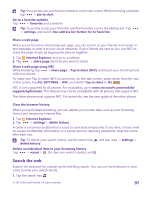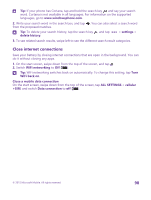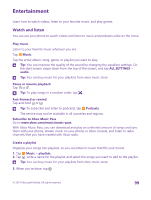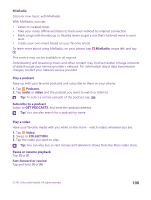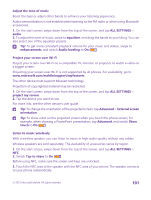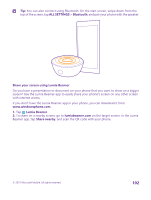Nokia Lumia 640 User Guide 2 - Page 101
Adjust the tone of music, Project your screen over Wi-Fi, Listen to music wirelessly
 |
View all Nokia Lumia 640 manuals
Add to My Manuals
Save this manual to your list of manuals |
Page 101 highlights
Adjust the tone of music Boost the bass or adjust other bands to enhance your listening experience. Audio personalization is not enabled when listening to the FM radio or when using Bluetooth accessories. 1. On the start screen, swipe down from the top of the screen, and tap ALL SETTINGS > audio. 2. To adjust the tone of music, swipe to equalizer, and drag the bands to your liking. You can also select one of the equalizer presets. Tip: To get more consistent playback volume for your music and videos, swipe to enhancements, and switch Audio leveling to On . Project your screen over Wi-Fi Project your screen over Wi-Fi on a compatible TV, monitor, or projector to watch a video on a bigger screen. Projecting your screen over Wi-Fi is not supported by all phones. For availability, go to www.microsoft.com/mobile/support/wpfeatures. The other device must support Miracast technology. Projection of copyrighted material may be restricted. 1. On the start screen, swipe down from the top of the screen, and tap ALL SETTINGS > project my screen. 2. Tap the device you want to use. For more info, see the other device's user guide. Tip: To change the orientation of the projected screen, tap Advanced > External screen orientation. Tip: To show a dot on the projected screen when you touch the phone screen, for example, when showing a PowerPoint presentation, tap Advanced, and switch Show touch to On . Listen to music wirelessly With a wireless speaker, you can listen to music in high audio quality without any cables. Wireless speakers are sold separately. The availability of accessories varies by region. 1. On the start screen, swipe down from the top of the screen, and tap ALL SETTINGS > NFC. 2. Switch Tap to share to On . Before using NFC, make sure the screen and keys are unlocked. 3. Touch the NFC area of the speaker with the NFC area of your phone. The speaker connects to your phone automatically. © 2015 Microsoft Mobile. All rights reserved. 101