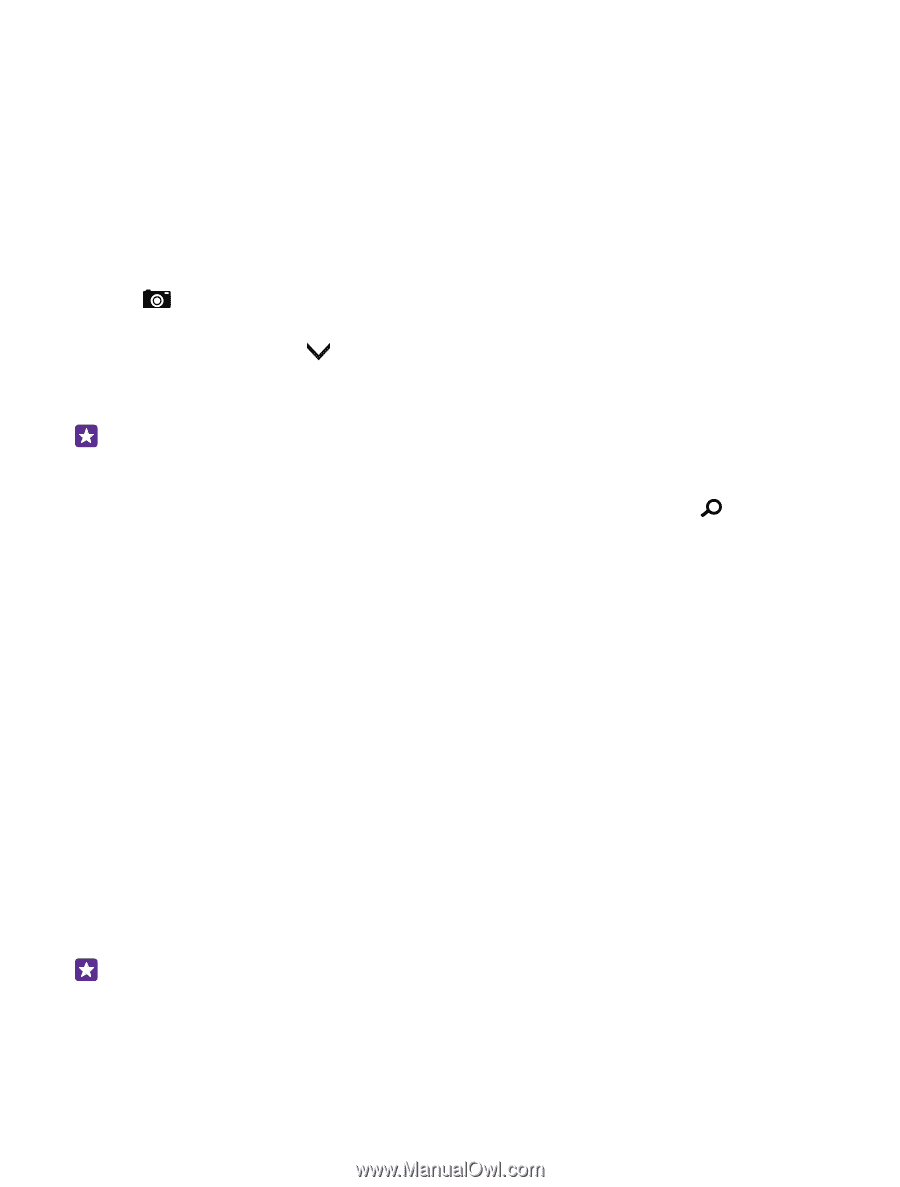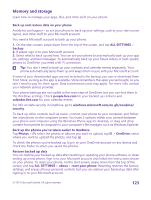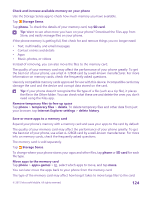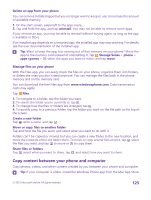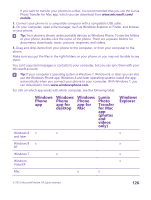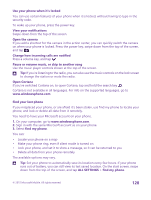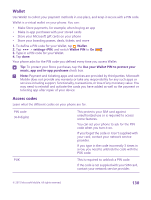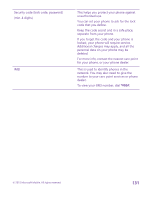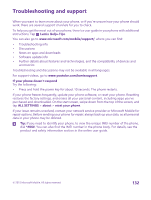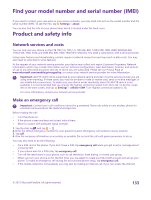Nokia Lumia 640 User Guide 2 - Page 128
Use your phone when it's locked, Find your lost phone, find my phone
 |
View all Nokia Lumia 640 manuals
Add to My Manuals
Save this manual to your list of manuals |
Page 128 highlights
Use your phone when it's locked You can use certain features of your phone when it is locked, without having to type in the security code. To wake up your phone, press the power key. View your notifications Swipe down from the top of the screen. Open the camera If you add a shortcut for the camera in the action center, you can quickly switch the camera on when your phone is locked. Press the power key, swipe down from the top of the screen, and tap . Change how incoming calls are notified Press a volume key, and tap . Pause or resume music, or skip to another song Use the music player controls shown at the top of the screen. Tip: If you're listening to the radio, you can also use the music controls on the lock screen to change the station or mute the radio. Open Cortana If you've switched Cortana on, to open Cortana, tap and hold the search key . Cortana is not available in all languages. For info on the supported languages, go to www.windowsphone.com. Find your lost phone If you misplaced your phone, or are afraid it's been stolen, use find my phone to locate your phone, and lock or delete all data from it remotely. You need to have your Microsoft account on your phone. 1. On your computer, go to www.windowsphone.com. 2. Sign in with the same Microsoft account as on your phone. 3. Select find my phone. You can: • Locate your phone on a map • Make your phone ring, even if silent mode is turned on • Lock your phone, and set it to show a message, so it can be returned to you • Delete all data from your phone remotely The available options may vary. Tip: Set your phone to automatically save its location every few hours. If your phone runs out of battery, you can still view its last saved location. On the start screen, swipe down from the top of the screen, and tap ALL SETTINGS > find my phone. © 2015 Microsoft Mobile. All rights reserved. 128