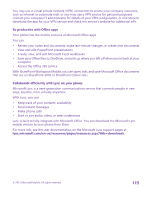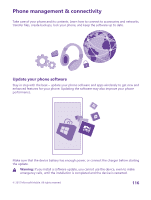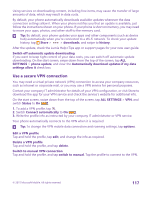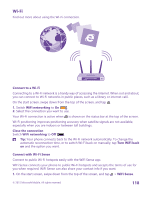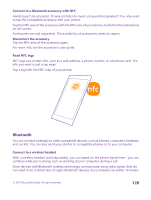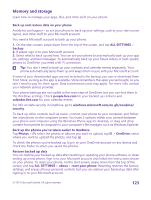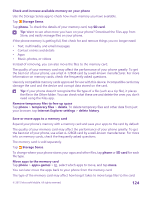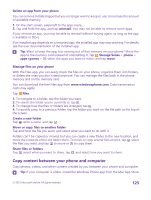Nokia Lumia 640 User Guide 2 - Page 120
Connect to a Bluetooth accessory with NFC, Read NFC tags, Bluetooth, Connect to a wireless headset
 |
View all Nokia Lumia 640 manuals
Add to My Manuals
Save this manual to your list of manuals |
Page 120 highlights
Connect to a Bluetooth accessory with NFC Hands busy? Use a headset. Or why not listen to music using wireless speakers? You only need to tap the compatible accessory with your phone. Tap the NFC area of the accessory with the NFC area of your phone, and follow the instructions on the screen. Accessories are sold separately. The availability of accessories varies by region. Disconnect the accessory Tap the NFC area of the accessory again. For more info, see the accessory's user guide. Read NFC tags NFC tags can contain info, such as a web address, a phone number, or a business card. The info you want is just a tap away. Tap a tag with the NFC area of your phone. Bluetooth You can connect wirelessly to other compatible devices, such as phones, computers, headsets, and car kits. You can also send your photos to compatible phones or to your computer. Connect to a wireless headset With a wireless headset (sold separately), you can speak on the phone hands-free - you can continue what you're doing, such as working at your computer, during a call. Since devices with Bluetooth wireless technology communicate using radio waves, they do not need to be in direct line-of-sight. Bluetooth devices must, however, be within 10 meters © 2015 Microsoft Mobile. All rights reserved. 120