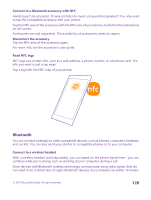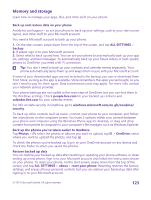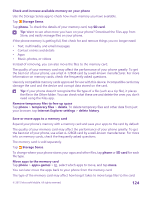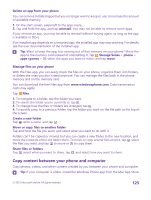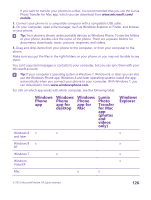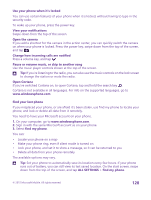Nokia Lumia 640 User Guide 2 - Page 124
Check and increase available memory on your phone, Save or move apps to a memory card, Storage Sense
 |
View all Nokia Lumia 640 manuals
Add to My Manuals
Save this manual to your list of manuals |
Page 124 highlights
Check and increase available memory on your phone Use the Storage Sense app to check how much memory you have available. Tap Storage Sense. Tap phone. To check the details of your memory card, tap SD card. Tip: Want to see what more you have on your phone? Download the Files app from Store, and easily manage files on your phone. If the phone memory is getting full, first check for and remove things you no longer need: • Text, multimedia, and email messages • Contact entries and details • Apps • Music, photos, or videos Instead of removing, you can also move the files to the memory card. The quality of your memory card may affect the performance of your phone greatly. To get the best out of your phone, use a fast 4-128GB card by a well-known manufacturer. For more information on memory cards, check the frequently asked questions. Use only compatible memory cards approved for use with this device. Incompatible cards may damage the card and the device and corrupt data stored on the card. Tip: If your phone doesn't recognize the file type of a file (such as a zip file), it places the file in the Other folder. You can check what these are and delete the ones you don't need using the Files app. Remove temporary files to free up space Tap phone > temporary files > delete. To delete temporary files and other data from just your browser, tap Internet Explorer settings > delete history. Save or move apps to a memory card Expand your phone's memory with a memory card and save your apps to the card by default. The quality of your memory card may affect the performance of your phone greatly. To get the best out of your phone, use a fast 4-128GB card by a well-known manufacturer. For more info on memory cards, check the frequently asked questions. The memory card is sold separately. Tap Storage Sense. To change where your phone stores your apps and other files, tap phone or SD card for each file type. Move apps to the memory card Tap phone > apps+games > , select which apps to move, and tap move. You can later move the apps back to your phone from the memory card. The type of the memory card may affect how long it takes to move large files to the card. © 2015 Microsoft Mobile. All rights reserved. 124