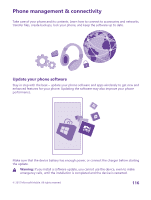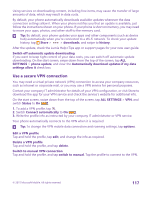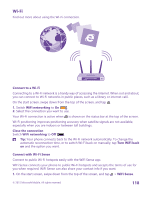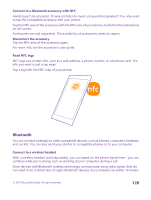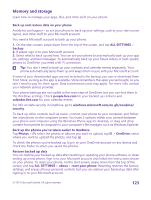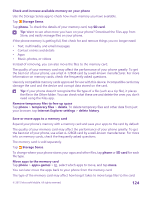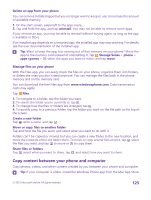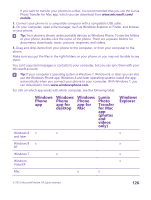Nokia Lumia 640 User Guide 2 - Page 121
Connect to your friend’s phone with Bluetooth, Send your content using Bluetooth
 |
View all Nokia Lumia 640 manuals
Add to My Manuals
Save this manual to your list of manuals |
Page 121 highlights
(33 feet) of each other, although the connection may be subject to interference from obstructions such as walls or from other electronic devices. Paired devices can connect to your phone when Bluetooth is turned on. Other devices can detect your phone only if the Bluetooth settings view is open. Do not pair with or accept connection requests from an unknown device. This helps to protect your phone from harmful content. On the start screen, swipe down from the top of the screen, and tap ALL SETTINGS > Bluetooth. 1. Switch Status to On . 2. Make sure the headset is on. You may need to start the pairing process from the headset. For details, see your headset user guide. 3. To pair your phone and the headset, tap the headset in the list of discovered Bluetooth devices. 4. You may need to type in a passcode. For details, see your headset user guide. Tip: These connection instructions also apply to other Bluetooth accessories. Disconnect the headset Tap the connected headset in the list. When you turn the headset on again, the connection reopens automatically. To remove the pairing, tap and hold the headset in the list of Bluetooth devices, and tap delete. Connect to your friend's phone with Bluetooth Use Bluetooth to wirelessly connect to your friend's phone, to share photos and much more. 1. On the start screen, swipe down from the top of the screen, and tap ALL SETTINGS > Bluetooth. 2. Make sure Bluetooth is switched on in both phones. 3. Make sure both phones are visible to other phones. You need to be in the Bluetooth settings view for your phone to be visible to other phones. 4. You can see the Bluetooth phones within range. Tap the phone you want to connect to. 5. If the other phone needs a passcode, type in or accept the passcode. The passcode is only used when you connect to something for the first time. Send your content using Bluetooth When you want to share your content or send photos you've taken to a friend, use Bluetooth to send your stuff to compatible devices. You can use more than one Bluetooth connection at a time. For example, while using a Bluetooth headset, you can still send things to another device. 1. On the start screen, swipe down from the top of the screen, tap ALL SETTINGS > Bluetooth, and switch Status to On . © 2015 Microsoft Mobile. All rights reserved. 121