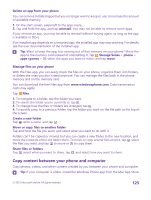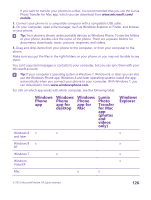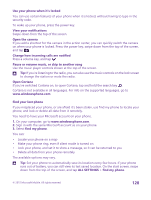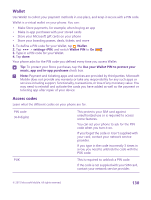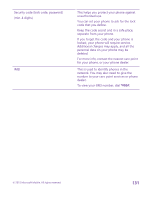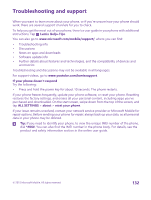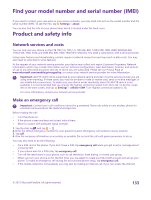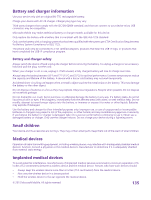Nokia Lumia 640 User Guide 2 - Page 130
Wallet, Access codes, settings+PIN, Wallet PIN, Use your Wallet PIN to protect your, music
 |
View all Nokia Lumia 640 manuals
Add to My Manuals
Save this manual to your list of manuals |
Page 130 highlights
Wallet Use Wallet to collect your payment methods in one place, and keep it secure with a PIN code. Wallet is a virtual wallet on your phone. You can: • Make Store payments, for example, when buying an app • Make in-app purchases with your stored cards • Store your Microsoft gift cards on your phone • Store your boarding passes, deals, tickets, and more 1. To define a PIN code for your Wallet, tap Wallet. 2. Tap > settings+PIN, and switch Wallet PIN to On . 3. Type in a PIN code for your Wallet. 4. Tap done. Your phone asks for the PIN code you defined every time you access Wallet. Tip: To protect your Store purchases, tap the Use your Wallet PIN to protect your music, app and in-app purchases check box. Note: Payment and ticketing apps and services are provided by third parties. Microsoft Mobile does not provide any warranty or take any responsibility for any such apps or services including support, functionality, transactions, or loss of any monetary value. You may need to reinstall and activate the cards you have added as well as the payment or ticketing app after repair of your device. Access codes Learn what the different codes on your phone are for. PIN code (4-8 digits) PUK This protects your SIM card against unauthorized use or is required to access some features. You can set your phone to ask for the PIN code when you turn it on. If you forget the code or it isn't supplied with your card, contact your network service provider. If you type in the code incorrectly 3 times in a row, you need to unblock the code with the PUK code. This is required to unblock a PIN code. If the code is not supplied with your SIM card, contact your network service provider. © 2015 Microsoft Mobile. All rights reserved. 130