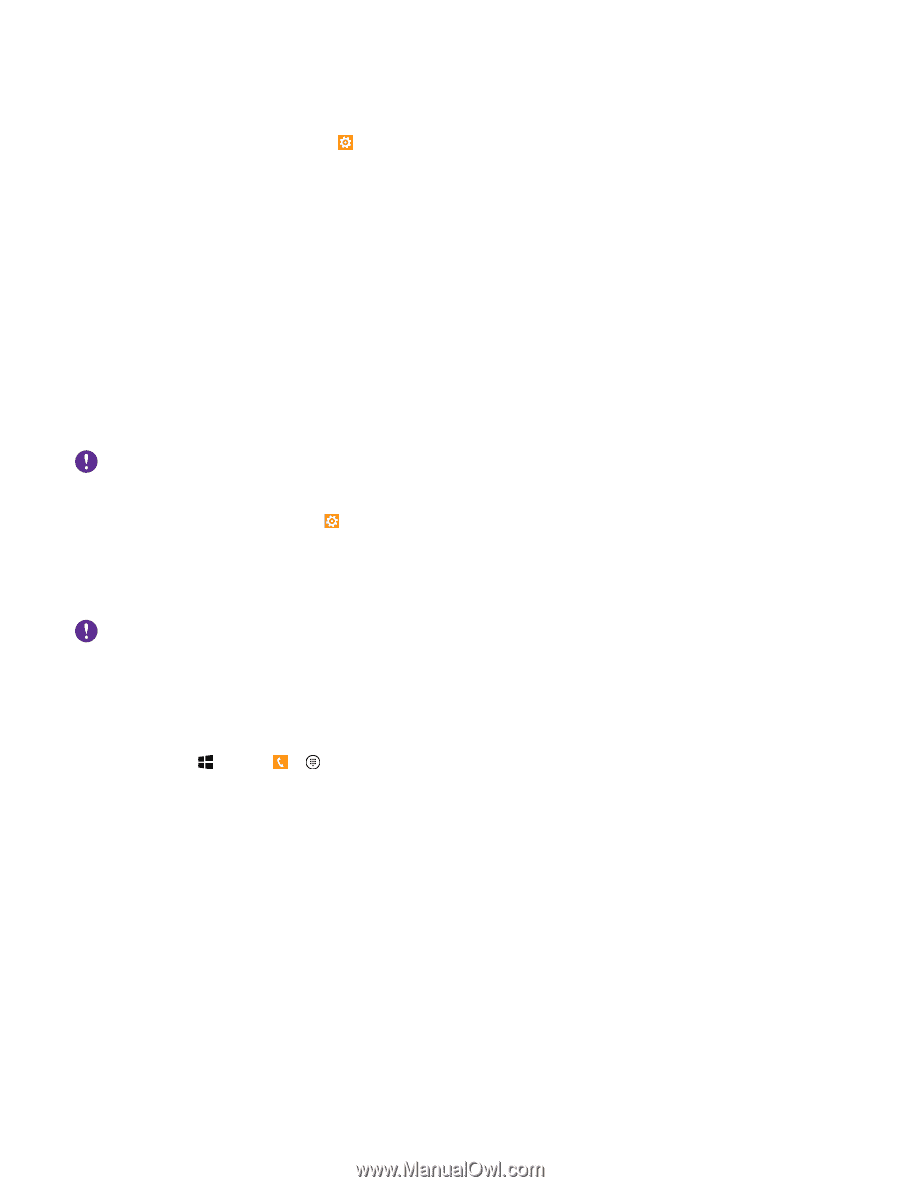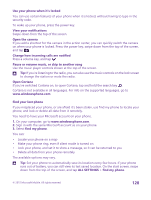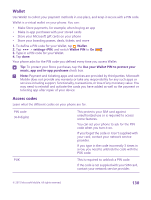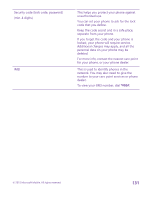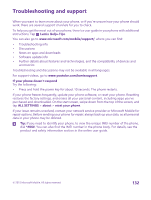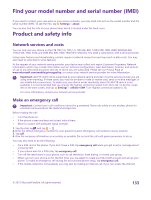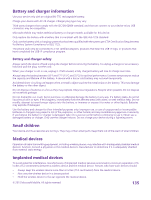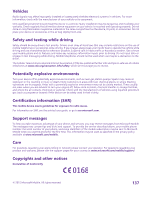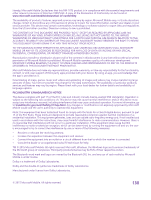Nokia Lumia 640 User Guide 2 - Page 133
Find your model number and serial number (IMEI), Product and safety info, Network services and costs - cases
 |
View all Nokia Lumia 640 manuals
Add to My Manuals
Save this manual to your list of manuals |
Page 133 highlights
Find your model number and serial number (IMEI) If you need to contact your care point or your service provider, you may need info such as the model number and the serial number (IMEI). To see the info, tap Settings > about. You can also find the info on your phone label, which is located under the back cover. Product and safety info Network services and costs You can only use your device on the LTE 700 (12), 700 (17), 700 (28), 850, 1700/2100, 1900, 2600; WCDMA 850, 1700/2100, 1900, 2100; and GSM 850, 900, 1800, 1900 MHz networks. You need a subscription with a service provider. Using some features and downloading content require a network connection and may result in data costs. You may also need to subscribe to some features. At the request of your network service provider, your device may collect and report Customer Proprietary Network Information, which may include information such as: technical configuration, type, destination, location, and amount of use of any telecommunications services to which you are subscribed. Please see our Privacy Page at www.microsoft.com/mobile/privacypolicy, or contact your network service provider for more information. Important: 4G/LTE might not be supported by your network service provider or by the service provider you are using when traveling. In these cases, you may not be able to make or receive calls, send or receive messages or use mobile data connections. To make sure your device works seamlessly when full 4G/LTE service is not available, it is recommended that you change the highest connection speed from 4G to 3G. To do this, swipe left on the start screen, and tap Settings > cellular+SIM. Turn Highest connection speed to 3G. For more information, contact your network service provider. Make an emergency call Important: Connections in all conditions cannot be guaranteed. Never rely solely on any wireless phone for essential communications like medical emergencies. Before making the call: • Turn the phone on. • If the phone screen and keys are locked, unlock them. • Move to a place with adequate signal strength. 1. Tap the start key , and tap > . 2. Enter the official emergency number for your present location. Emergency call numbers vary by location. 3. Tap call. 4. Give the necessary information as accurately as possible. Do not end the call until given permission to do so. You may also need to do the following: • Put a SIM card in the phone. If you don't have a SIM, tap emergency call when you get an error message about a missing SIM. • If your phone asks for a PIN code, tap emergency call. • Turn off the restrictions in your phone, such as call restriction, fixed dialing, or closed user group. • When you turn your phone on for the first time, you are asked to create your Microsoft account and set up your phone. To make an emergency call during the account and phone setup, tap emergency call. • If the mobile network is not available, you may also try making an internet call, if you can access the internet. © 2015 Microsoft Mobile. All rights reserved. 133