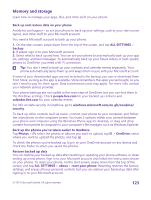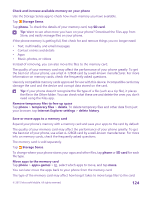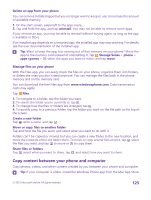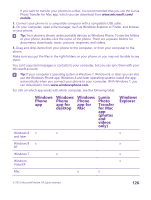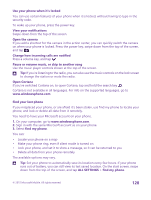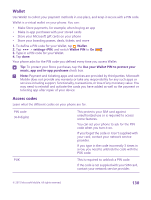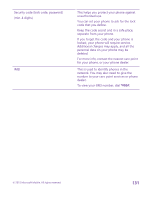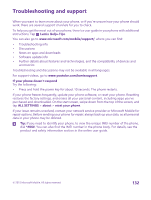Nokia Lumia 640 User Guide 2 - Page 127
Security, Set your phone to lock automatically, ALL SETTINGS, screen, Password - unlock code
 |
View all Nokia Lumia 640 manuals
Add to My Manuals
Save this manual to your list of manuals |
Page 127 highlights
Tip: The easiest way to access files on your phone is the Files app. You can download it from www.windowsphone.com. Security Learn how to protect your phone, and to keep your data secure. Set your phone to lock automatically You can protect your phone against unauthorized use. Define a security code, and set your phone to lock itself automatically when you're not using it. 1. On the start screen, swipe down from the top of the screen, and tap ALL SETTINGS > lock screen. 2. Switch Password to On , and type in a security code (at least 4 digits). 3. Tap Require a password after, and define the length of time after which the phone locks automatically. Keep the security code secret and in a safe place separate from your phone. If you forget the security code and cannot recover it, or if you enter the wrong code too many times, your phone will require service. Additional charges may apply, and all the personal data on your phone may be deleted. For more info, contact the nearest care point for your phone, or your phone dealer. Unlock your phone Press the power key, drag the lock screen up, and type in your security code. Change your security code On the start screen, swipe down from the top of the screen, and tap ALL SETTINGS > lock screen > change password. © 2015 Microsoft Mobile. All rights reserved. 127