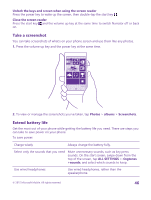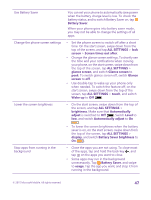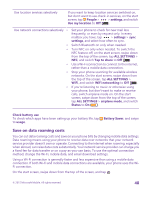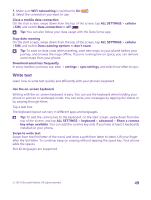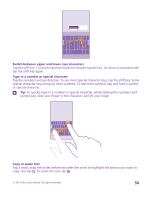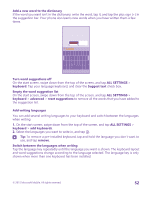Nokia Lumia 640 User Guide 2 - Page 51
Use keyboard word suggestions, When you start writing a word
 |
View all Nokia Lumia 640 manuals
Add to My Manuals
Save this manual to your list of manuals |
Page 51 highlights
Add an accent to a character Tap and hold the character, and tap the accent or the accented character, if supported by your keyboard. Delete a character Tap the backspace key. Move the cursor To edit a word you just wrote, tap and hold the text until you see the cursor. Drag the cursor to the place you want. Tip: To put a period at the end of a sentence, and to start a new sentence, tap the space key twice. Use keyboard word suggestions Your phone suggests words as you write, to help you write quickly and more accurately. Word suggestions may not be available in all languages. When you start writing a word, your phone suggests possible words. When the word you want is shown in the suggestion bar, select the word. To see more suggestions, swipe left. Tip: If the suggested word is marked in bold, your phone automatically uses it to replace the word you wrote. If the word is wrong, tap it to see the original word and a few other suggestions. Correct a word If you notice that you have misspelled a word, tap it to see suggestions for correcting the word. © 2015 Microsoft Mobile. All rights reserved. 51