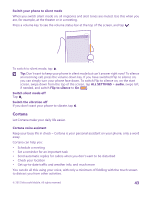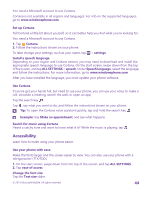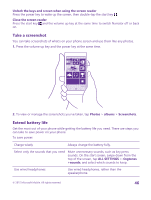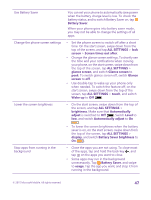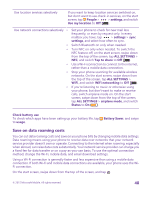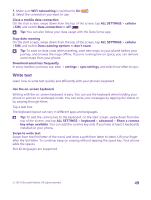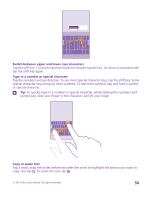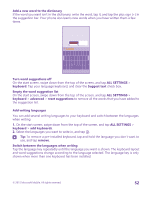Nokia Lumia 640 User Guide 2 - Page 48
Save on data roaming costs, People, settings, Use my location, ALL SETTINGS, Tap to share
 |
View all Nokia Lumia 640 manuals
Add to My Manuals
Save this manual to your list of manuals |
Page 48 highlights
Use location services selectively If you want to keep location services switched on, but don't want to use check-in services, on the start screen, tap People > > settings, and switch Use my location to Off . Use network connections selectively • • • • • • Set your phone to check for new mail less frequently, or even by request only. In every mailbox you have, tap > settings > sync settings, and select how often to sync. Switch Bluetooth on only when needed. Turn NFC on only when needed. To switch the NFC feature off, on the start screen, swipe down from the top of the screen, tap ALL SETTINGS > NFC, and switch Tap to share to Off . Use a Wi-Fi connection to connect to the internet, rather than a mobile data connection. Stop your phone scanning for available wireless networks. On the start screen, swipe down from the top of the screen, tap ALL SETTINGS > WiFi, and switch WiFi networking to Off . If you're listening to music or otherwise using your phone, but don't want to make or receive calls, switch airplane mode on. On the start screen, swipe down from the top of the screen, tap ALL SETTINGS > airplane mode, and switch Status to On . Check battery use To check which apps have been eating up your battery life, tap to usage. Battery Saver, and swipe Save on data roaming costs You can cut data roaming costs and save on your phone bills by changing mobile data settings. Data roaming means using your phone to receive data over networks that your network service provider doesn't own or operate. Connecting to the internet when roaming, especially when abroad, can raise data costs substantially. Your network service provider can charge you a fixed fee for data transfer or on a pay-as-you-use basis. To use the optimal connection method, change the Wi-Fi, mobile data, and email download settings. Using a Wi-Fi connection is generally faster and less expensive than using a mobile data connection. If both Wi-Fi and mobile data connections are available, your phone uses the WiFi connection. On the start screen, swipe down from the top of the screen, and tap . © 2015 Microsoft Mobile. All rights reserved. 48