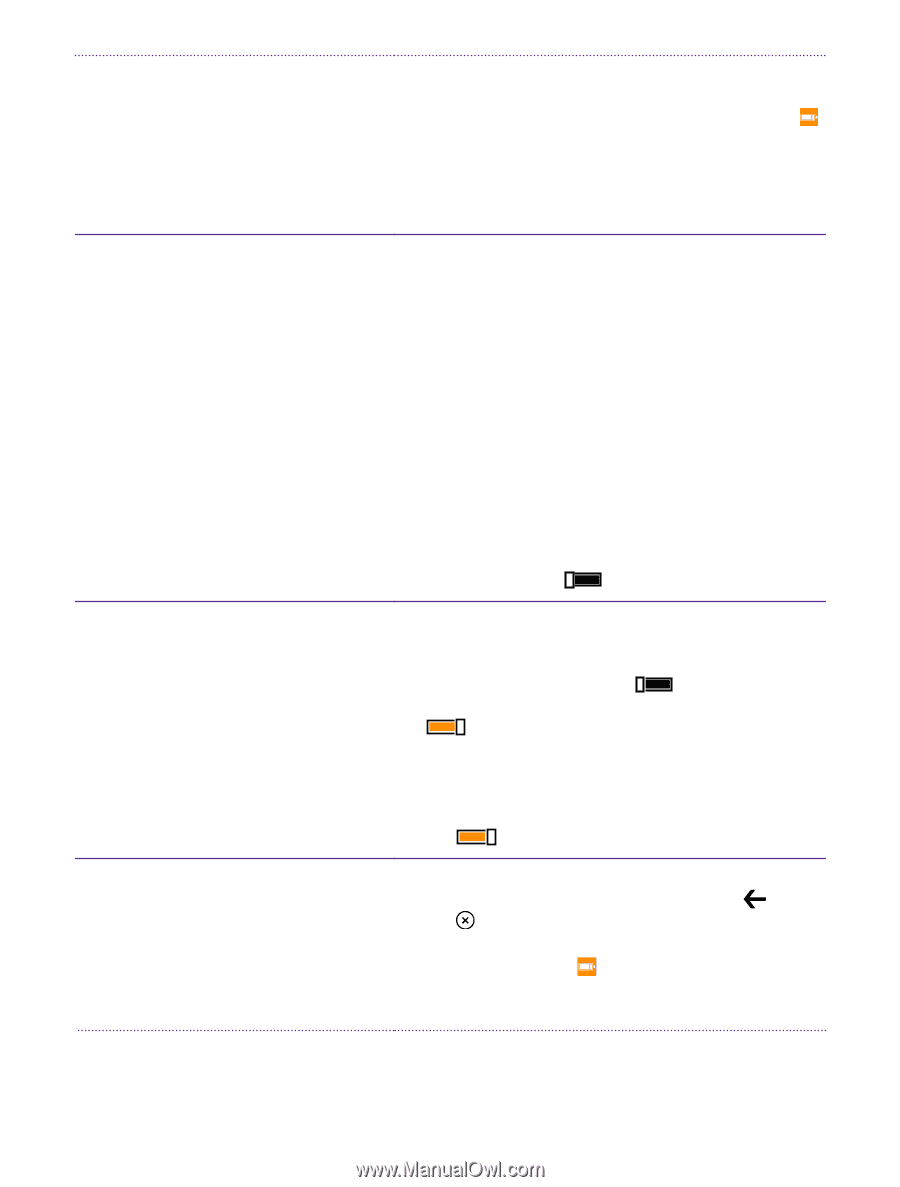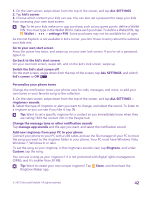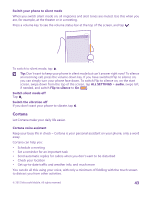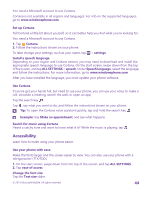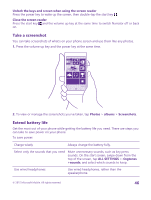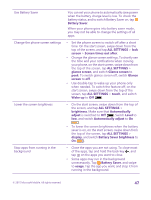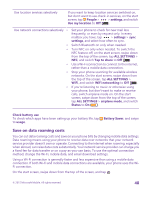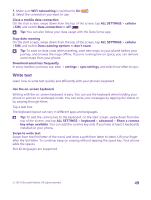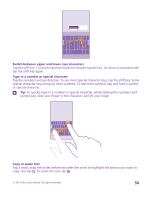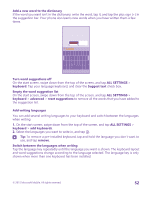Nokia Lumia 640 User Guide 2 - Page 47
Battery Saver brightness, Battery Saver
 |
View all Nokia Lumia 640 manuals
Add to My Manuals
Save this manual to your list of manuals |
Page 47 highlights
Use Battery Saver Change the phone screen settings Lower the screen brightness Stop apps from running in the background You can set your phone to automatically save power when the battery charge level is low. To check the battery status, and to switch Battery Saver on, tap Battery Saver. When your phone goes into battery saver mode, you may not be able to change the settings of all apps. • Set the phone screen to switch off after a short time. On the start screen, swipe down from the top of the screen, and tap ALL SETTINGS > lock screen > Screen times out after. • Change the glance screen settings. To shortly see the time and your notifications when moving your phone, on the start screen, swipe down from the top of the screen, tap ALL SETTINGS > glance screen, and switch Glance screen to peek. To switch glance screen off, switch Glance screen to off. • Use double-tap to wake up your phone only when needed. To switch the feature off, on the start screen, swipe down from the top of the screen, tap ALL SETTINGS > touch, and switch Wake up to Off . • On the start screen, swipe down from the top of the screen, and tap ALL SETTINGS > brightness. Make sure that Automatically adjust is switched to Off . Switch Level to low, and switch Automatically adjust to On . • To lower the screen brightness when the battery saver is on, on the start screen, swipe down from the top of the screen, tap ALL SETTINGS > display, and switch Battery Saver brightness to On . • Close the apps you are not using. To close most of the apps, tap and hold the back key , and tap on the apps you want to close. • Some apps may run in the background unnecessarily. Tap Battery Saver, and swipe to usage. Tap the app you want, and stop it from running in the background. © 2015 Microsoft Mobile. All rights reserved. 47