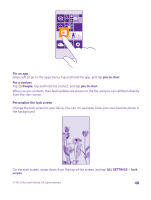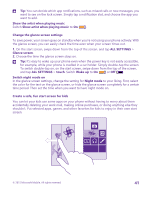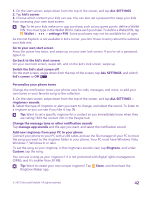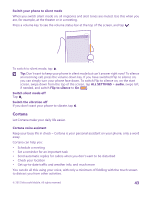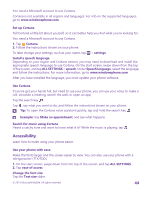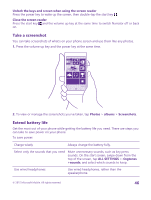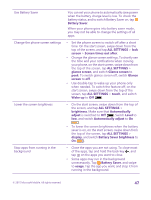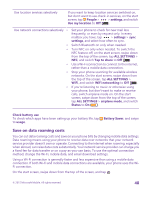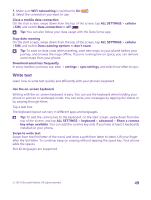Nokia Lumia 640 User Guide 2 - Page 44
Set up Cortana, Use Cortana, Accessibility, Use your phone with ease
 |
View all Nokia Lumia 640 manuals
Add to My Manuals
Save this manual to your list of manuals |
Page 44 highlights
You need a Microsoft account to use Cortana. Cortana is not available in all regions and languages. For info on the supported languages, go to www.windowsphone.com. Set up Cortana Tell Cortana a little bit about yourself, so it can better help you find what you're looking for. You need a Microsoft account to use Cortana. 1. Tap Cortana. 2. Follow the instructions shown on your phone. To later change your settings, such as your name, tap > settings. Install a speech language Depending on your region and Cortana version, you may need to download and install the appropriate speech language to use Cortana. On the start screen, swipe down from the top of the screen, and tap ALL SETTINGS > speech. Under Speech language, select the language, and follow the instructions. For more information, go to www.windowsphone.com. After you have installed the language, you must update your phone software. Use Cortana If you've got your hands full, but need to use your phone, you can use your voice to make a call, schedule a meeting, search the web, or open an app. Tap the search key . Tap , say what you want to do, and follow the instructions shown on your phone. Tip: To open the Cortana voice assistant quickly, tap and hold the search key . Example: Say Make an appointment, and see what happens. Search for music using Cortana Heard a catchy tune and want to know what it is? While the music is playing, tap . Accessibility Learn how to make using your phone easier. Use your phone with ease Make the fonts larger and the screen easier to view. You can also use your phone with a teletypewriter (TTY/TDD). 1. On the start screen, swipe down from the top of the screen, and tap ALL SETTINGS. 2. Tap ease of access. Change the font size Tap the Text size slider. © 2015 Microsoft Mobile. All rights reserved. 44