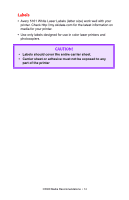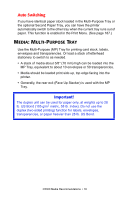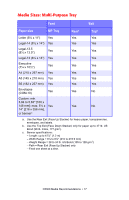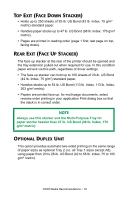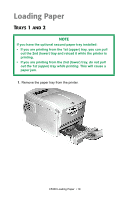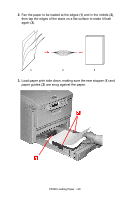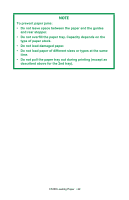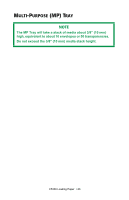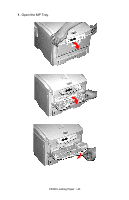Oki C5300n OKI C5300 User's Guide: Mac (Am English) - Page 19
Loading Paper, Trays 1 and 2
 |
View all Oki C5300n manuals
Add to My Manuals
Save this manual to your list of manuals |
Page 19 highlights
Loading Paper TRAYS 1 AND 2 NOTE If you have the optional second paper tray installed: • If you are printing from the 1st (upper) tray, you can pull out the 2nd (lower) tray and reload it while the printer is printing. • If you are printing from the 2nd (lower) tray, do not pull out the 1st (upper) tray while printing. This will cause a paper jam. 1. Remove the paper tray from the printer. C5300 Loading Paper • 19
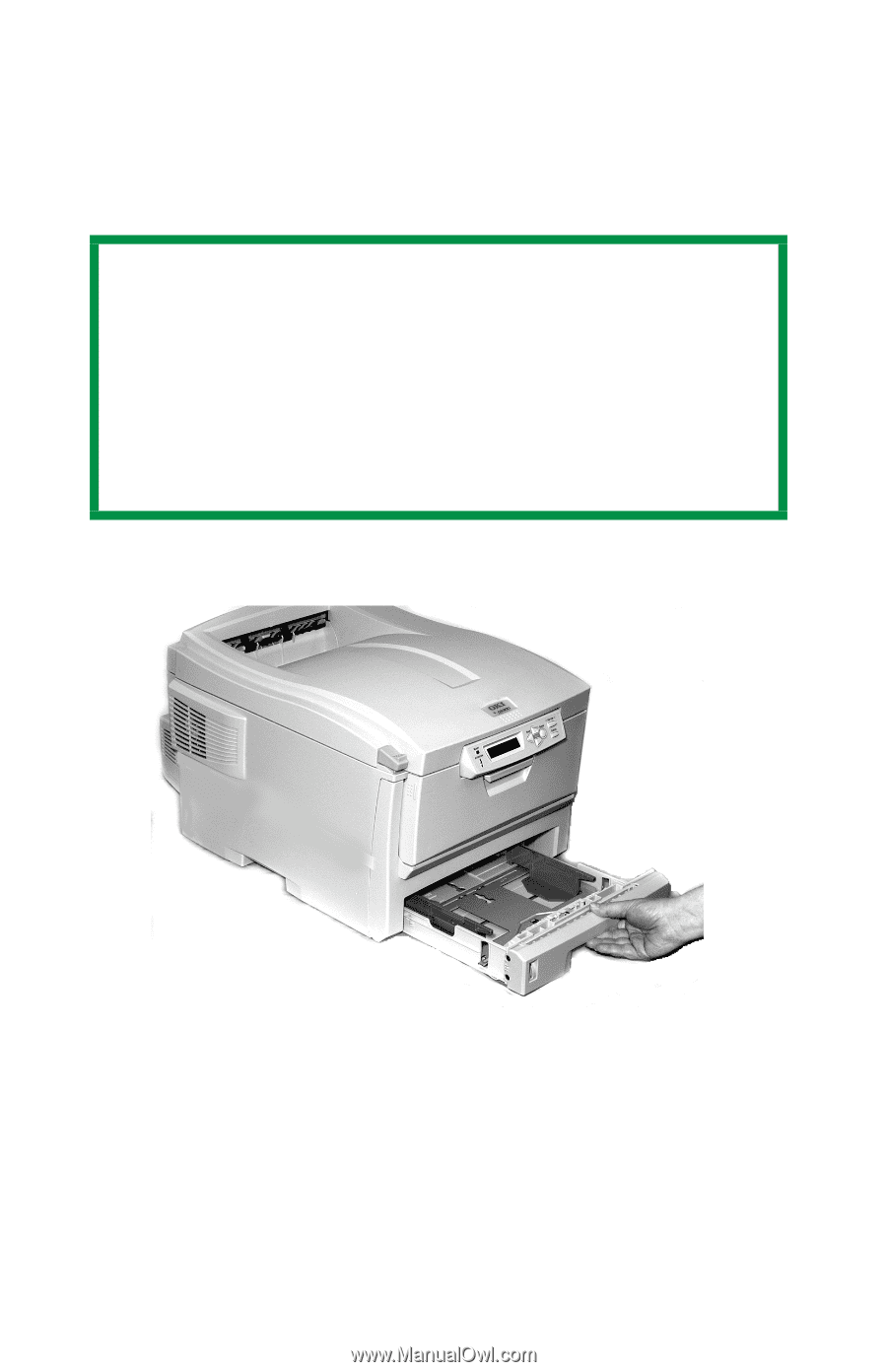
C5300 Loading Paper
• 19
Loading Paper
T
RAYS
1
AND
2
1.
Remove the paper tray from the printer.
NOTE
If you have the optional second paper tray installed:
•
If you are printing from the 1st (upper) tray, you can pull
out the 2nd (lower) tray and reload it while the printer is
printing.
•
If you are printing from the 2nd (lower) tray,
do not pull
out the 1st (upper) tray while printing
. This will cause a
paper jam.