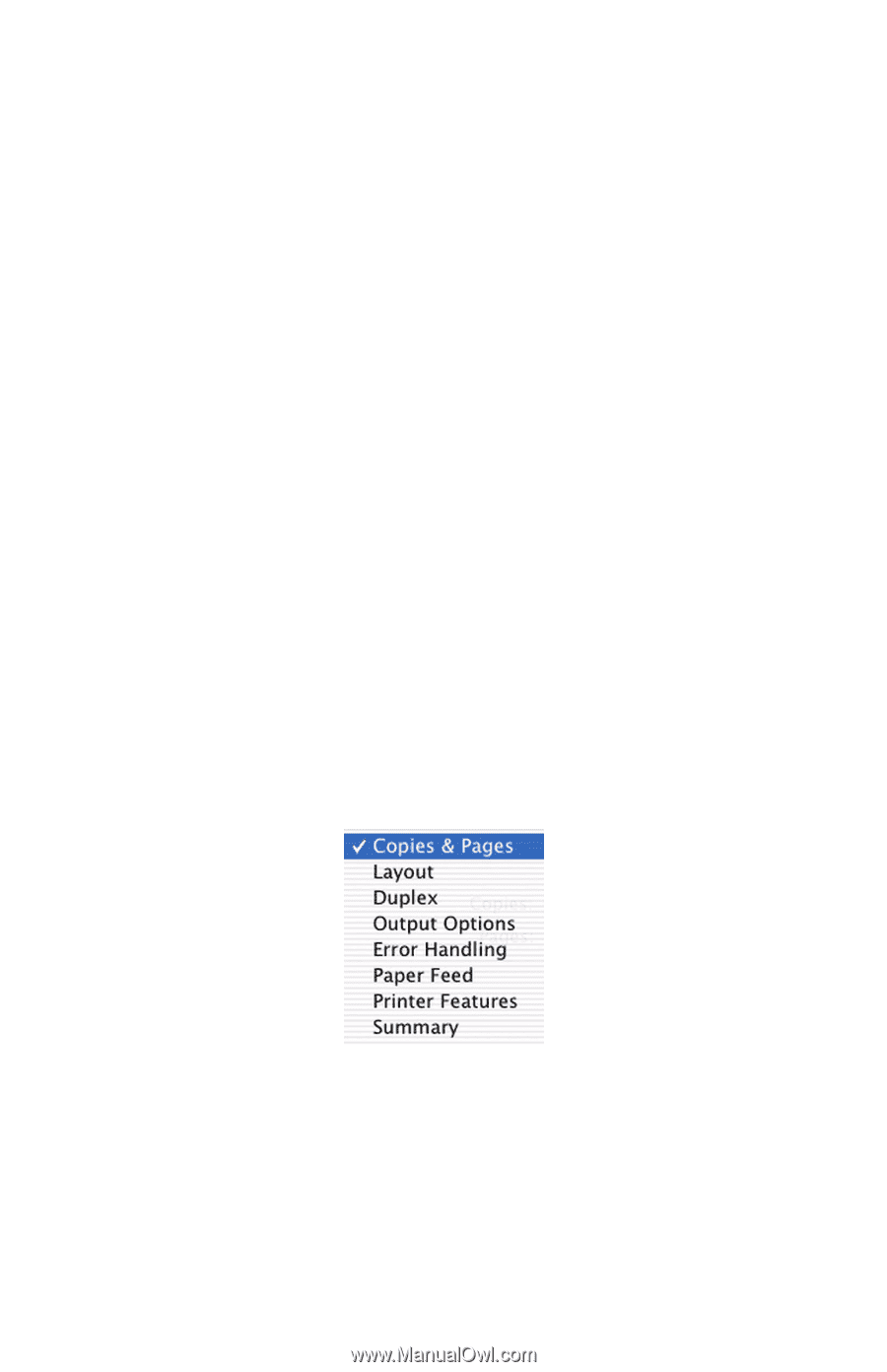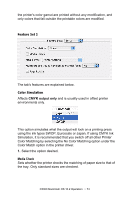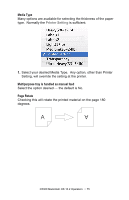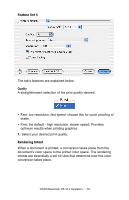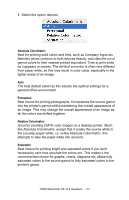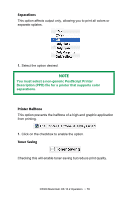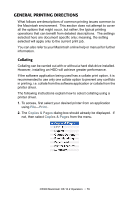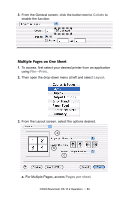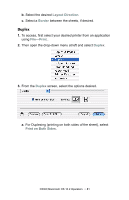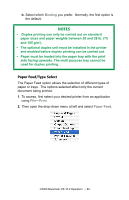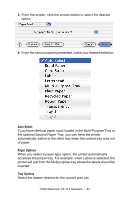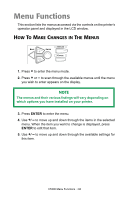Oki C5300n OKI C5300 User's Guide: Mac (Am English) - Page 79
General Printing Directions, Collating, File-Print, Copies & s
 |
View all Oki C5300n manuals
Add to My Manuals
Save this manual to your list of manuals |
Page 79 highlights
GENERAL PRINTING DIRECTIONS What follows are descriptions of common printing issues common to the Macintosh environment. This section does not attempt to cover all the options that might occur, but rather, the typical printing operations that can benefit from detailed descriptions. The settings selected here are document specific only; meaning, the setting selected will apply only to the current print job. You can also refer to your Macintosh online help or manual for further information. Collating Collating can be carried out with or without a hard disk drive installed. However, installing an HDD will achieve greater performance. If the software application being used has a collate print option, it is recommended to use only one collate option to prevent any conflicts in printing, i.e. collate from the software application or collate from the printer driver. The following instructions explain how to select collating using a printer driver. 1. To access, first select your desired printer from an application using File-Print.. 2. The Copies & Pages dialog box should already be displayed. If not, then select Copies & Pages from the menu. C5300 Macintosh OS 10.2 Operation • 79