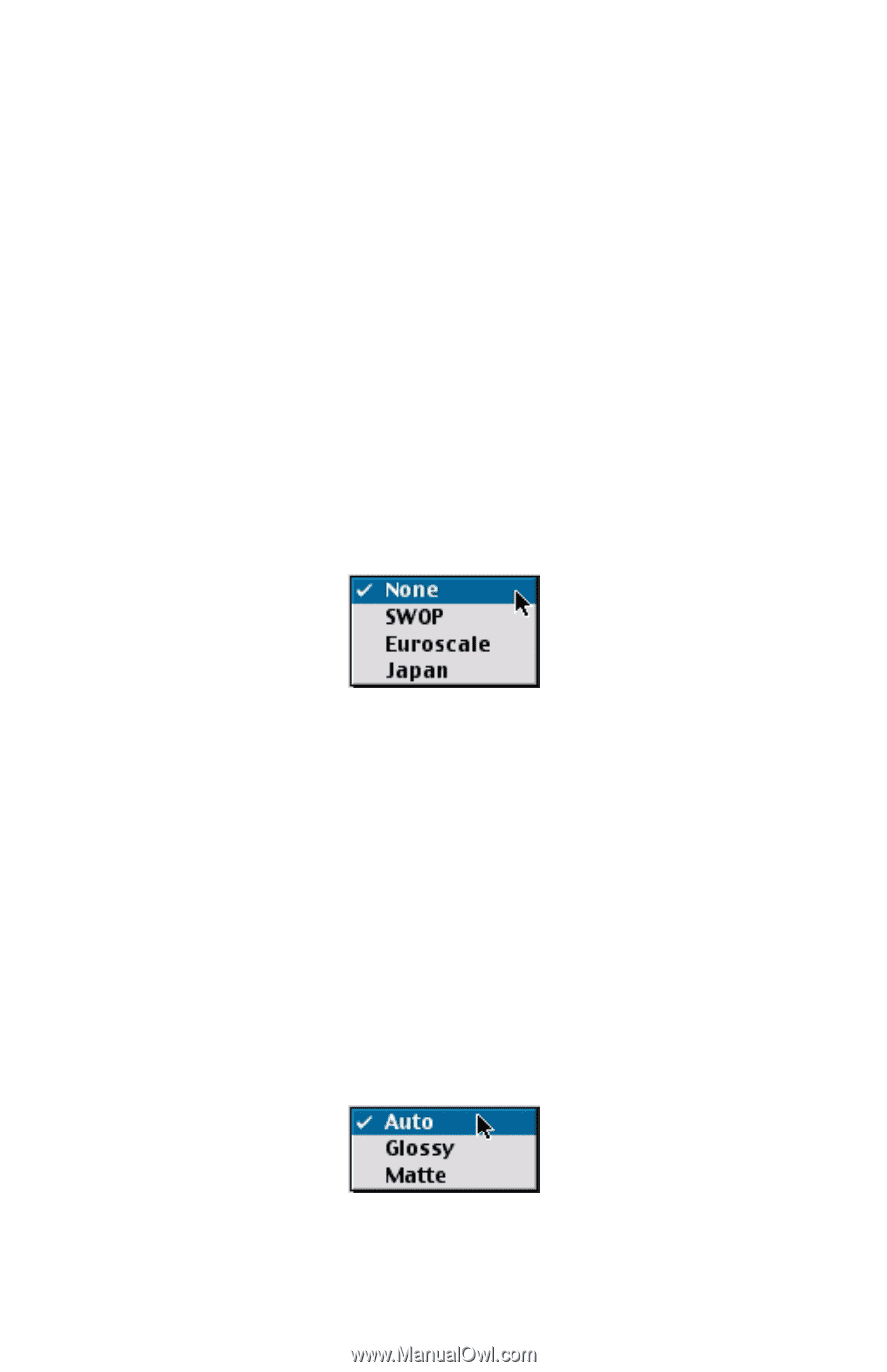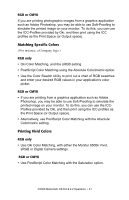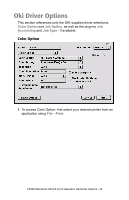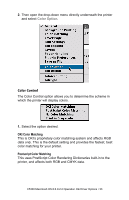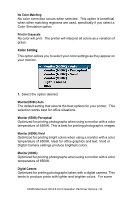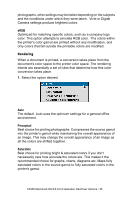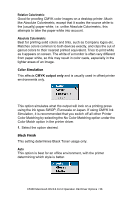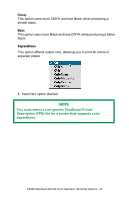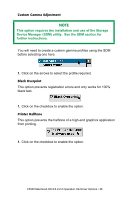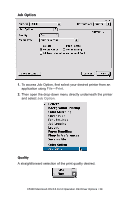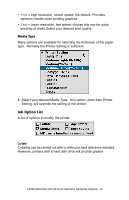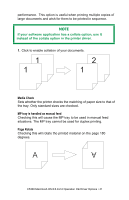Oki C5300n OKI C5300 User's Guide: Mac (Am English) - Page 36
Relative Colorimetric, Absolute Colorimetric, Color Simulation, Black Finish
 |
View all Oki C5300n manuals
Add to My Manuals
Save this manual to your list of manuals |
Page 36 highlights
Relative Colorimetric Good for proofing CMYK color images on a desktop printer. Much like Absolute Colorimetric, except that it scales the source white to the (usually) paper white; i.e. unlike Absolute Colorimetric, this attempts to take the paper white into account. Absolute Colorimetric Best for printing solid colors and tints, such as Company logos etc. Matches colors common to both devices exactly, and clips the out of gamut colors to their nearest printed equivalent. Tries to print white as it appears on screen. The white of a monitor is often very different from paper white, so this may result in color casts, especially in the lighter areas of an image. Color Simulation This affects CMYK output only and is usually used in offset printer environments only. This option simulates what the output will look on a printing press using the ink types SWOP, Euroscale or Japan. If using CMYK Ink Simulation, it is recommended that you switch off all other Printer Color Matching by selecting the No Color Matching option under the Color Match option in the printer driver. 1. Select the option desired. Black Finish This setting determines Black Toner usage only. Auto This option is best for an office environment, with the printer determining which style is better. C5300 Macintosh OS 8.6-9.2.2 Operation Oki Driver Options • 36