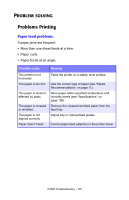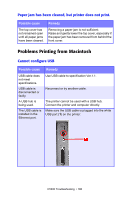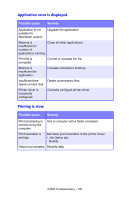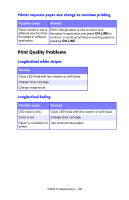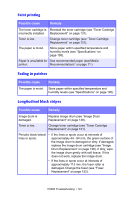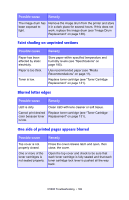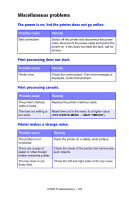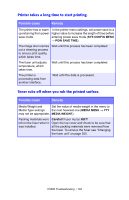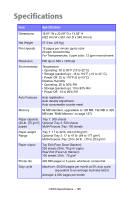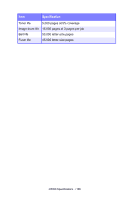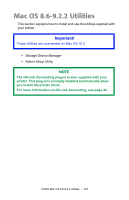Oki C5300n OKI C5300 User's Guide: Mac (Am English) - Page 192
Faint shading on unprinted s, Blurred letter edges, One side of printed s appears blurred
 |
View all Oki C5300n manuals
Add to My Manuals
Save this manual to your list of manuals |
Page 192 highlights
Possible cause Remedy The image drum has been exposed to light. Remove the image drum from the printer and store it in a dark place for several hours. If this does not work, replace the image drum (see "Image Drum Replacement" on page 138). Faint shading on unprinted sections Possible cause Paper has been affected by static electricity. Paper is too thick. Toner is low. Remedy Store paper within specified temperature and humidity levels (see "Specifications" on page 195). Use recommended paper (see "Media Recommendations" on page 11). Replace toner cartridge (see "Toner Cartridge Replacement" on page 131). Blurred letter edges Possible cause Remedy LED is dirty. Clean LED with lens cleaner or soft tissue. Cannot print desired Replace toner cartridge (see "Toner Cartridge color because toner Replacement" on page 131). is low. One side of printed pages appears blurred Possible cause Remedy Top cover is not properly closed. One or more of the toner cartridges is not seated properly. Press the cover release latch and open, then close, the cover. Open the top cover and check to be sure that each toner cartridge is fully seated and that each toner cartridge lock lever is pushed all the way back. C5300 Troubleshooting • 192