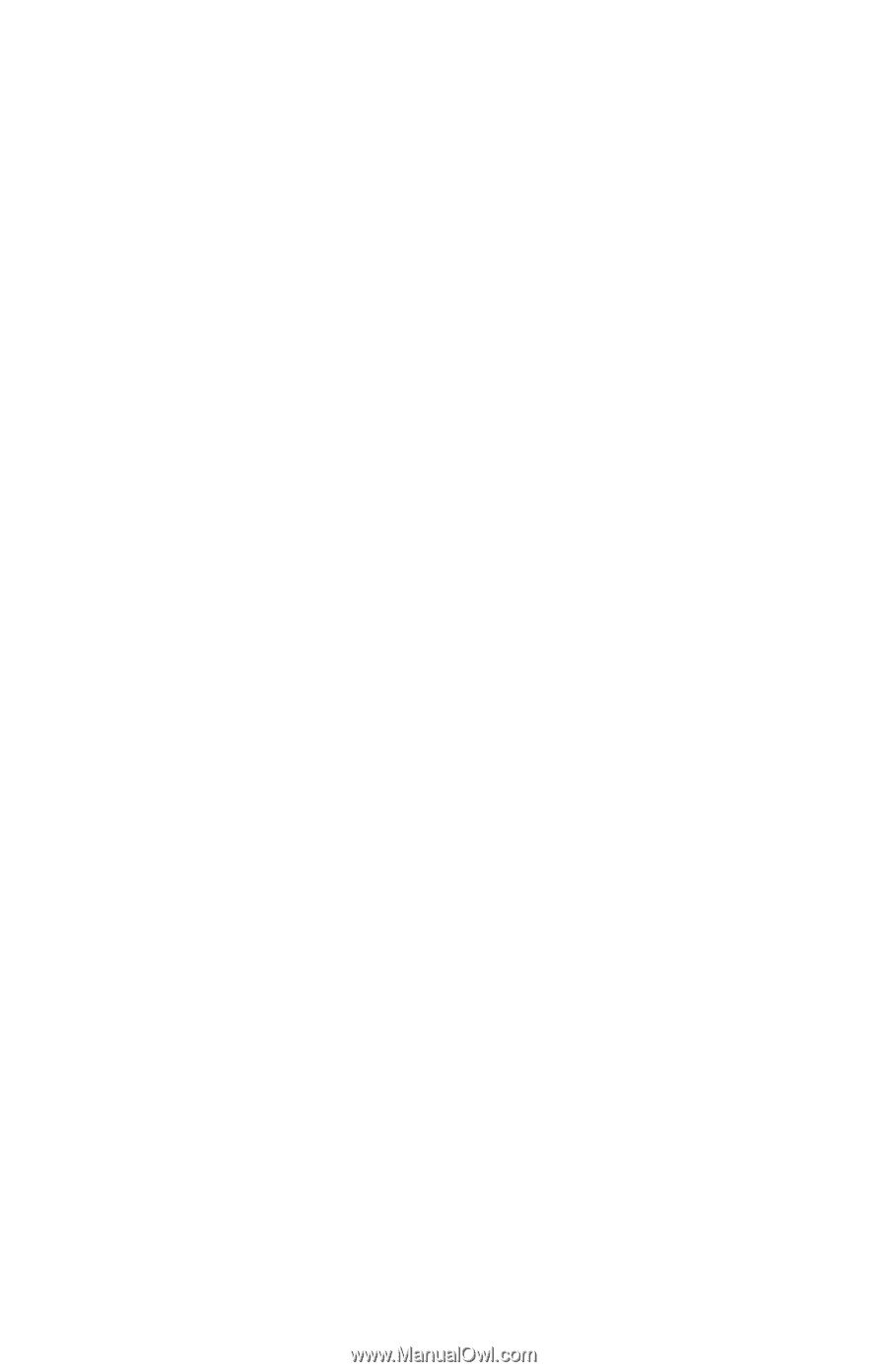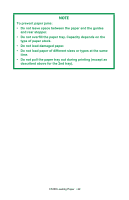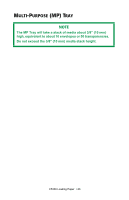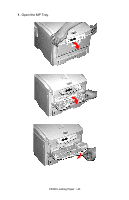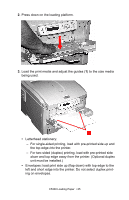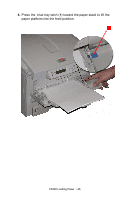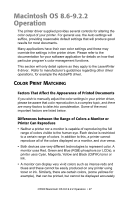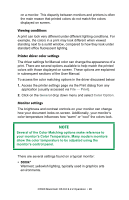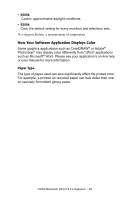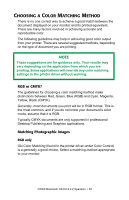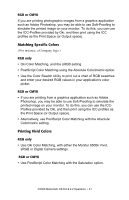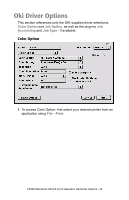Oki C5300n OKI C5300 User's Guide: Mac (Am English) - Page 27
Macintosh OS 8.6-9.2.2 Operation, Color Print Matching, Factors That Affect the Appearance
 |
View all Oki C5300n manuals
Add to My Manuals
Save this manual to your list of manuals |
Page 27 highlights
Macintosh OS 8.6-9.2.2 Operation The printer driver supplied provides several controls for altering the color output of your printer. For general use, the Auto settings will suffice, providing reasonable default settings that will produce good results for most documents. Many applications have their own color settings and these may override the settings in the printer driver. Please refer to the documentation for your software application for details on how that particular program's color management functions. This section will only detail options as they apply to the LaserWriter 8 driver. Refer to manufacturer's guidelines regarding other driver operations, for example the AdobePS driver. COLOR PRINT MATCHING Factors That Affect the Appearance of Printed Documents If you wish to manually adjust the color settings in your printer driver, please be aware that color reproduction is a complex topic, and there are many factors to take into consideration. Some of the most important factors are listed below. Differences between the Range of Colors a Monitor or Printer Can Reproduce • Neither a printer nor a monitor is capable of reproducing the full range of colors visible to the human eye. Each device is restricted to a certain range of colors. In addition to this, a printer cannot reproduce all of the colors displayed on a monitor, and vice versa. • Both devices use very different technologies to represent color. A monitor uses Red, Green and Blue (RGB) phosphors (or LCDs), a printer uses Cyan, Magenta, Yellow and Black (CMYK) toner or ink. • A monitor can display very vivid colors such as intense reds and blues and these cannot be easily produced on any printer using toner or ink. Similarly, there are certain colors, (some yellows for example), that can be printed, but cannot be displayed accurately C5300 Macintosh OS 8.6-9.2.2 Operation • 27