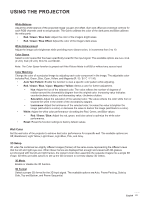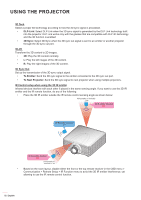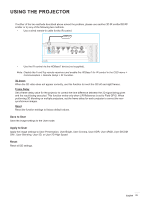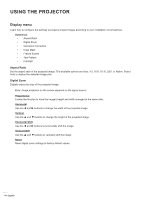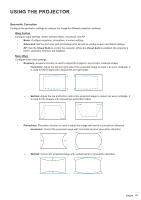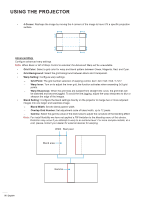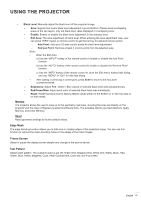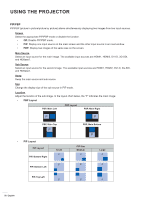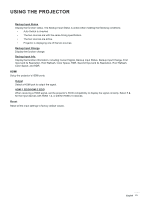Optoma ZU1100 Manual - Page 56
Overlap Grid Number, Grid Point
 |
View all Optoma ZU1100 manuals
Add to My Manuals
Save this manual to your list of manuals |
Page 56 highlights
USING THE PROJECTOR ‡ 4-Corner: Reshape the image by moving the 4 corners of the image to have it fit a specific projection surface. Advanced Warp Configure advanced warp settings. Note: When Basic or AP of Warp Control is selected, the Advanced Warp will be unavailable. ‡ Grid Color: Select a grid color for warp and blend pattern between Green, Magenta, Red, and Cyan. ‡ Grid Background: Select the grid background between Black and Transparent. ‡ Warp Setting: Configure warp settings. ± Grid Point: The grid number selection of warping control, 2x2 / 3x3 / 5x5 / 9x9 / 17x17. ± Warp Inner: Turn on to adjust the inner grid, the function activates when exceeding 3x3 grid points. ± Warp Sharpness: When the grid lines are warped from straight into curve, the grid lines will be distorted and become jagged. To avoid the line jagging, adjust the warp sharpness to blur or sharpen the edge of the images. ‡ Blend Setting: Configure the blend settings directly on the projector to merge two or more adjacent images into one larger and seamless image. ± Blend Width: Set the blend pattern width. ± Overlap Grid Number: Set adjustment scale of blend width, up to 12 pixels. ± Gamma: Select the gamma value of the blend area to adjust the curvature of the blending effect. Note: For install flexibility we have not applied a FW limitation to the blending menu of this device. Distortion may occur if you attempt to warp to an extreme level. For more complex installs, at a cost, please contact your dealer for external devices for warping. Width Start pixel Blend area Gamma 56 English