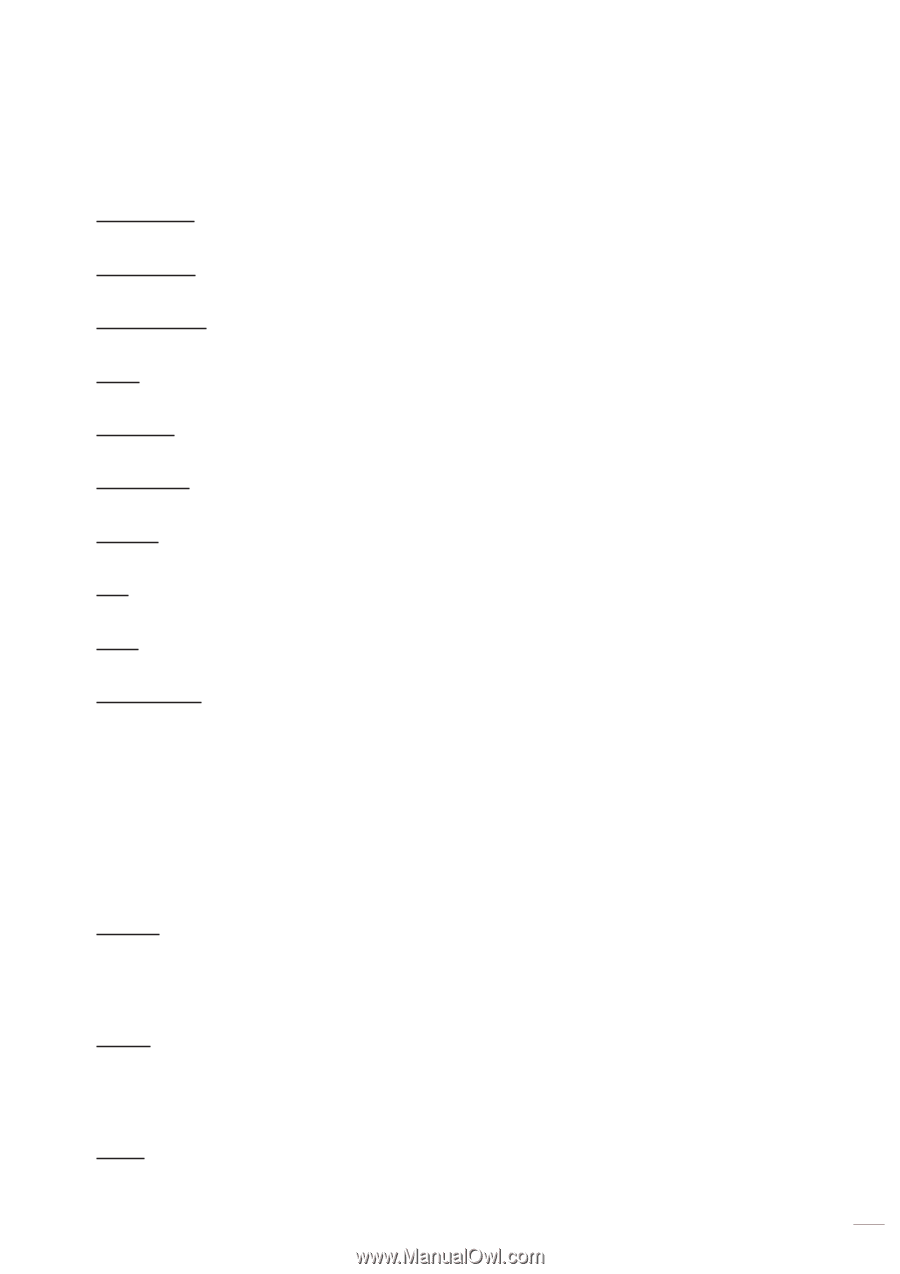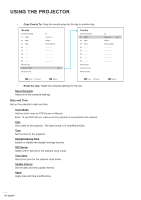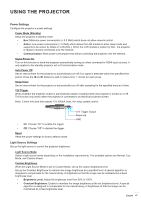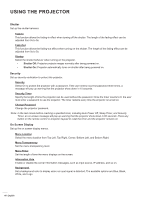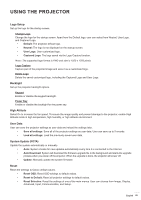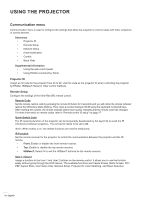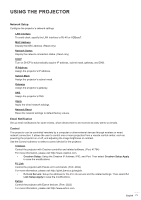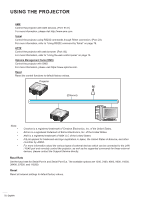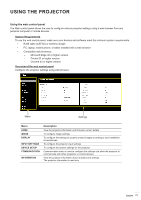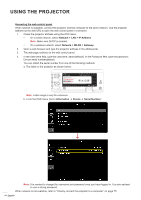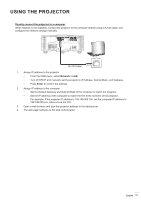Optoma ZU1100 Manual - Page 71
Network Setup, Email Notification, Control
 |
View all Optoma ZU1100 manuals
Add to My Manuals
Save this manual to your list of manuals |
Page 71 highlights
USING THE PROJECTOR Network Setup Configure the projector's network settings. LAN Interface To avoid clash, specify the LAN interface to RJ-45 or HDBaseT. MAC Address Display the MAC address. (Read only) Network Status Display the network connection status. (Read only) DHCP Turn on DHCP to automatically acquire IP address, subnet mask, gateway, and DNS. IP Address Assign the projector's IP address. Subnet Mask Assign the projector's subnet mask. Gateway Assign the projector's gateway. DNS Assign the projector's DNS. Apply Apply the wired network settings. Network Reset Reset the network settings to default factory values. Email Notification Set up email notifications for some events, which allows them to be received as early alerts via emails. Control This projector can be controlled remotely by a computer or other external devices through wireless or wired network connection. It allows the user to control one or more projectors from a remote control center, such as powering the projector on or off, and adjusting the image brightness or contrast. Use the Control submenu to select a control device for the projector. Crestron Control the projector with Crestron controller and related software. (Port: 41794) For more information, please visit http://www.crestron.com. ‡ Crestron Setup: Setup the Crestron IP Address, IPID, and Port. Then select Crestron Setup Apply to save the modifications. PJ Link Control the projector with PJLink v2.0 commands. (Port: 4352) For more information, please visit http://pjlink.jbmia.or.jp/english. ‡ PJ Link Service: Setup the address for the PJ Link service and the related settings. Then select PJ Link Setup Apply to save the modifications. Extron Control the projector with Extron devices. (Port: 2023) For more information, please visit http://www.extron.com. English 71