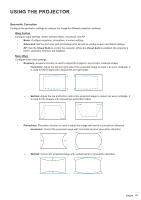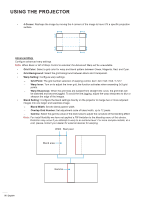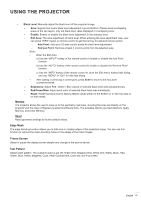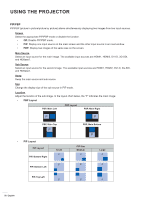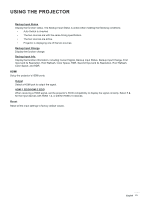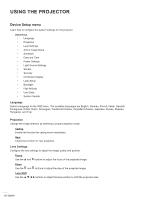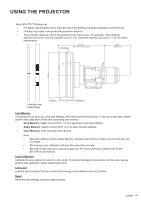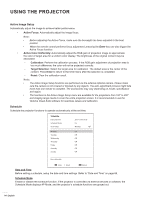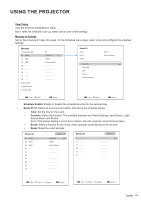Optoma ZU1100 Manual - Page 60
Input Settings menu, Auto Source, Quick Resync, Active Inputs, Latency Adjustment, Backup Input
 |
View all Optoma ZU1100 manuals
Add to My Manuals
Save this manual to your list of manuals |
Page 60 highlights
USING THE PROJECTOR Input Settings menu Learn how to configure the projector input settings. Submenus ‡ Auto Source ‡ Quick Resync ‡ Active Inputs ‡ Latency Adjustment ‡ Backup Input ‡ HDMI ‡ HDBaseT Auto Source When Auto Source is enabled, the projector automatically detects and selects the input signal. Once an input source is selected, press the Input button on the remote control or keypad to switch to other available sources. When the function is disabled, pressing Input will bring up the Active Inputs submenu. Quick Resync Enable this feature to perform a quick process for synchronizing the projector with the input signal. Active Inputs Select an input signal from the source list. The available input sources are HDMI1, HDMI2, DVI-D, 3G-SDI, and HDBaseT. Latency Adjustment Enable this feature to reduce response time. Note: If the latency adjustment is set to 2D Ultra then the 3D mode, PIP modes, and 4K 30Hz resolution are not supported. Backup Input Backup Input function allows the user to set up two input sources with the same timing specification. Upon loss of one input source, the projector automatically switches to the other source. This function can be useful for the installations requiring uninterruptedly displaying the content source, such as live show, exhibition, and critical control room. The available input sources are HDMI1, HDMI2, DVI, and HDBaseT. Auto Switch Check the box to enable automatically switching to the backup input source when the current source fails. Current Signal Displays the current active signal. First Input Select a signal as the first input source. Once the selected source is activated, the OSD menu lists out the signal's Resolution, Horz Refresh (horizontal refresh rate), and Color Space. Second Input Select a signal as the second input source. Once the selected source is activated, the OSD menu lists out the signal's Resolution, Horz Refresh (horizontal refresh rate), and Color Space. 60 English