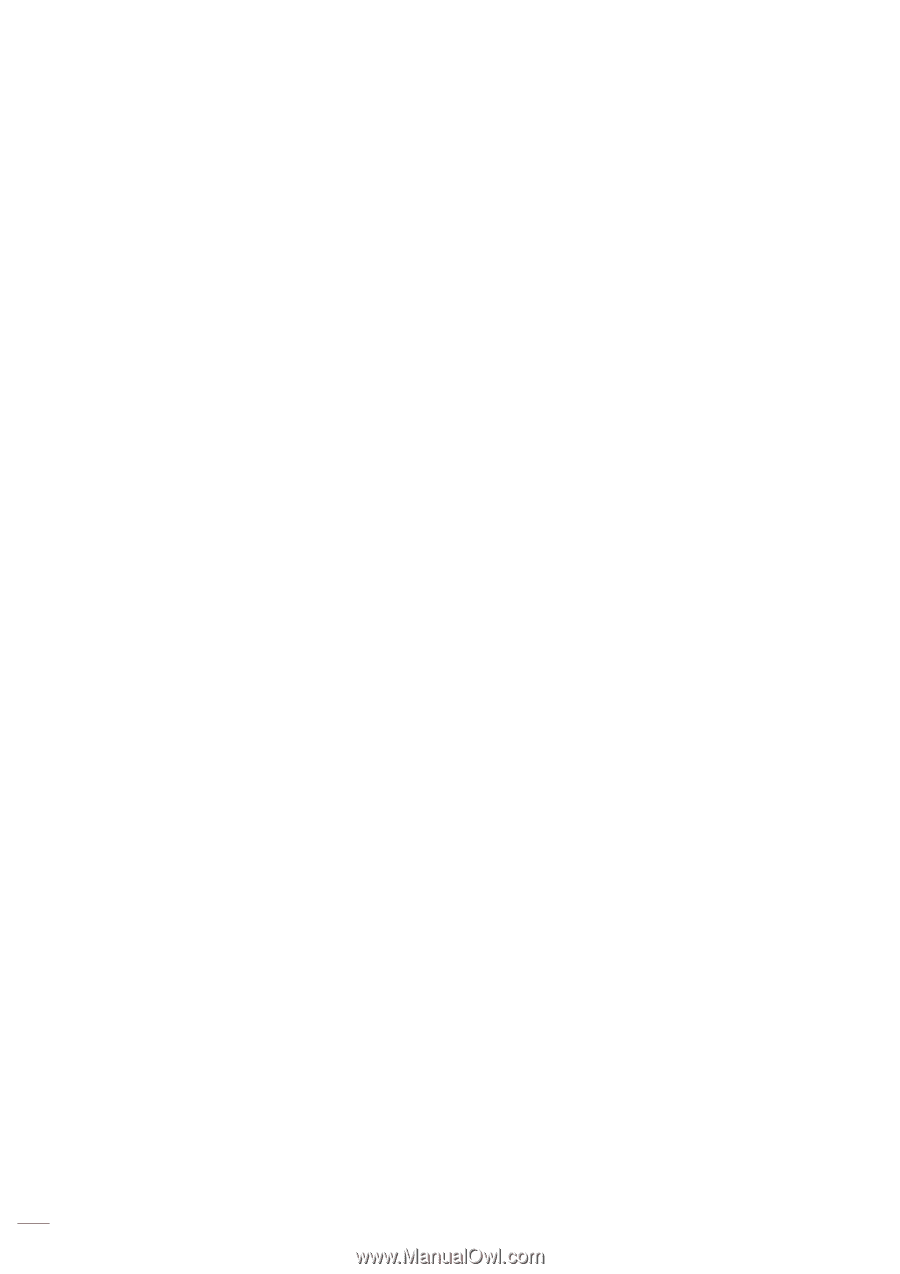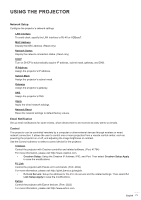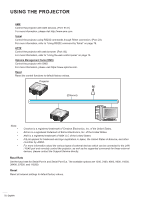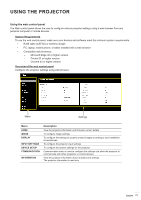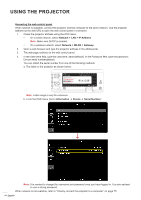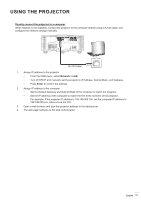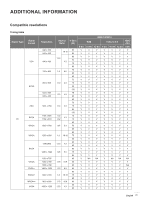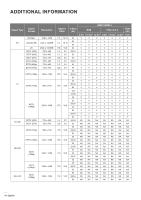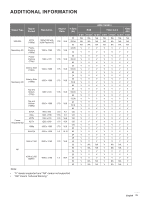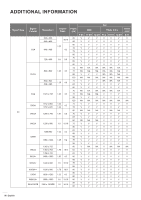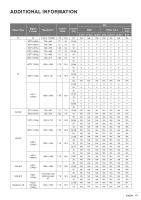Optoma ZU1100 Manual - Page 76
Using RS232 command by Telnet, Info menu
 |
View all Optoma ZU1100 manuals
Add to My Manuals
Save this manual to your list of manuals |
Page 76 highlights
USING THE PROJECTOR Using RS232 command by Telnet This projector supports using RS232 commands through Telnet connection. 1. Set up a direct connection between the projector and computer. Refer to Directly connect the projector to a computer on page 75. 2. Disable the firewall on the computer. 3. Open the command dialogue on the computer. For Windows 7 operating system, select Start > All Programs > Accessories > Command Prompt. 4. Input the command "telnet ttt.xxx.yyy.zzz 23". Replace "ttt.xxx.yyy.zzz" with the projector IP address. 5. Press Enter on the computer keyboard. Specification for RS232 by Telnet ‡ Telnet: TCP ‡ Telnet port: 23 (contact service team for more details) ‡ Telnet utility: Windows "TELNET.exe" (console mode). ‡ Disconnection for RS232-by-Telnet control normally: Close ‡ Below are the limitations for using Windows Telnet utility directly after TELNET connection is ready: ± There is less than 50 bytes for successive network payload for Telnet-Control application. ± There is less than 26 bytes for one complete RS232 command for Telnet-Control. ± Minimum delay for next RS232 command must be more than 200 (ms).Information menu. Info menu View the projector information about its status and settings. The projector information is read only. Submenus ‡ Device ‡ System Status ‡ Communication ‡ Signal ‡ Backup Input ‡ Firmware Version 76 English