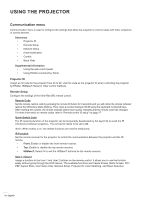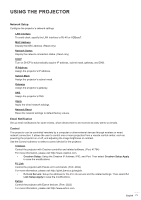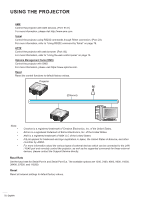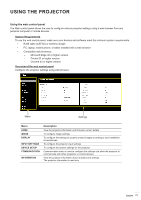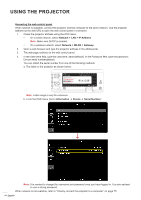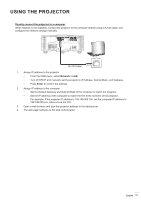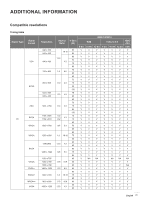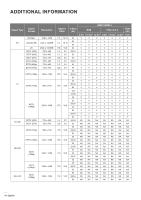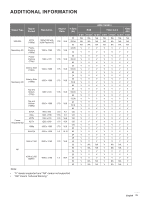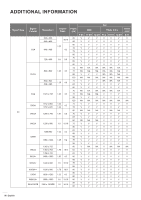Optoma ZU1100 Manual - Page 75
Directly connect the projector to a computer, Network > LAN, Enter, RJ-45 Cable
 |
View all Optoma ZU1100 manuals
Add to My Manuals
Save this manual to your list of manuals |
Page 75 highlights
USING THE PROJECTOR Directly connect the projector to a computer When network is not available, connect the projector to the computer directly using a RJ-45 cable, and configure the network settings manually. RJ-45 Cable 1. Assign IP address to the projector ‡ From the OSD menu, select Network > LAN. ‡ Turn off DHCP, and manually set the projector's IP Address, Subnet Mask, and Gateway. ‡ Press Enter to confirm the settings. 2. Assign IP address to the computer ‡ Set the Default Gateway and Subnet Mask of the computer to match the projector. ‡ Set the IP address of the computer to match the first three numbers of the projector. For example, if the projector IP address is 192.168.000.100, set the computer IP address to 192.168.000.xxx, where xxx is not 100. 3. Open a web browser and type the projector address in the address bar. 4. The web page redirects to the web control panel. English 75