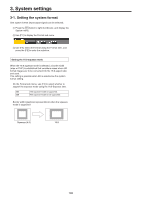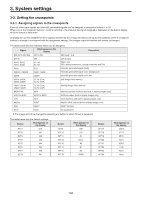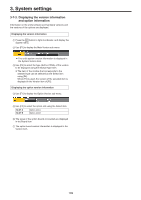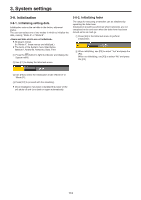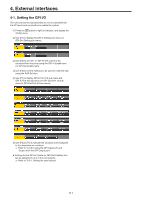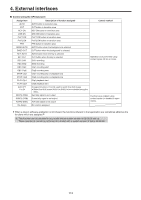Panasonic AV-HS410 Operating Instructions Advanced - Page 107
Setting the built-in display backlight and button illumination
 |
View all Panasonic AV-HS410 manuals
Add to My Manuals
Save this manual to your list of manuals |
Page 107 highlights
3. System settings 3-6. Setting the built-in display backlight and button illumination Setting the built-in display backlight The built-in display backlight can be set to ON or OFF. It is also possible to automatically turn off the built-in display backlight when no control panel operation is performed within a set time interval. 1 Press the s button to light its indicator, and display the Config menu. 2 Use [F1] to display the LCD BL sub menu. Setting the button illumination The button indicators in the areas listed below can be kept illuminated all the time. It is then easier to read the characters displayed on the buttons even when the unit is operated in dark places. ppMemory/wipe pattern/number key area ppUser button area ppDisplay area 1 Press the s button to light its indicator, and display the Config menu. 2 Use [F1] to display the Button Illumination sub menu. 3 Use [F2] to select the setting for the backlight using the Light item. On Off 60, 120, 180 Backlight is turned on all the time. The backlight turns off as soon as "Off" is selected as the setting. It lights up when the control panel is operated. (The "On" status is selected as the setting.) When no control panel operation is performed within a set time interval (60 minutes, 120 minutes, 180 minutes), the built-in display backlight is turned off automatically. Even when the set time interval elapses and the display backlight is turned off, the backlight comes back on when a control panel operation is performed. 4 Use [F3] to set the brightness of the backlight using the Adjust item. 3 Use [F2] to set the illumination of the button indicators using the Illumination item. On The button indicators are illuminated. Off The button indicators are not illuminated. 4 Use [F3] to set the brightness of the illumination using the Adjust item. 107