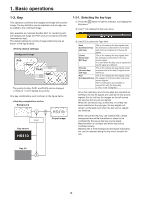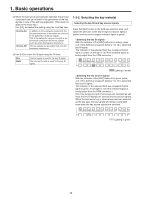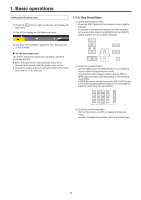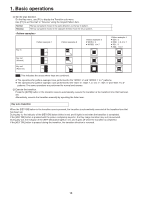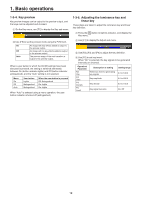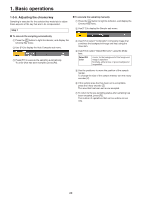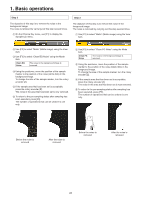Panasonic AV-HS410 Operating Instructions Advanced - Page 20
Adjusting the chroma key, Step 1, To execute the sampling automatically
 |
View all Panasonic AV-HS410 manuals
Add to My Manuals
Save this manual to your list of manuals |
Page 20 highlights
1. Basic operations 1-3-6. Adjusting the chroma key Sampling is executed for the selected key materials to adjust those aspects of the key that are to be compensated. Step 1 wwTo execute the sampling manually 1 Press the k button to light its indicator, and display the Chroma Key menu. 2 Use [F1] to display the Sample sub menu. ww To execute the sampling automatically 1 Press the k button to light its indicator, and display the Chroma Key menu. 2 Use [F1] to display the Auto Compute sub menu. 3 Press [F2] to execute the sampling automatically. To undo what has been sampled, press [F5]. 3 Use [F2] to select "Composite" (composite image that combines the background image and key) using the View item. 4 Use [F3] to select "Select BG Color" using the Mode item. Select BG Color A color for the background of the foreground image is specified. Normally, either a blue or green background is specified. 5 Use the positioner to move the position of the sample marker. To change the size of the sample marker, turn the rotary encoder [Z]. 6 If the sample area that has been set is acceptable, press the rotary encoder [Z]. The area that has been set is now sampled. 7 To return to the pre-sampling status after sampling has been executed, press [F5]. The number of operations that can be undone is one only. 20