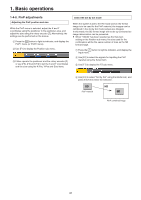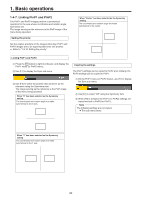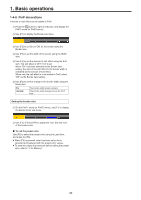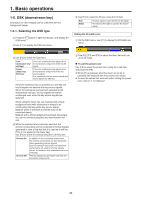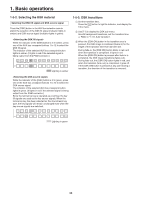Panasonic AV-HS410 Operating Instructions Advanced - Page 31
PinP adjustments, Adjusting the PinP position and size, Select the dot by dot mode
 |
View all Panasonic AV-HS410 manuals
Add to My Manuals
Save this manual to your list of manuals |
Page 31 highlights
1. Basic operations 1-4-6. PinP adjustments Adjusting the PinP position and size While the PinP menu is selected, adjust the X and Y coordinates using the positioner in the positioner area, and adjust the size using the rotary encoder [Z]. Alternatively, the settings can be performed on the menus. 1 Press the p button to light its indicator, and display the PinP1 menu (or PinP2 menu). 2 Use [F1] to display the Position sub menu. 3 Either operate the positioner and the rotary encoder [Z] or use [F2], [F3] and [F4] to set the X and Y coordinates and the size using the X-Pos, Y-Pos and Size items. Select the dot by dot mode When the system is set to the HD mode and an SD format image is to be used for the PinP material, the images can be combined in the dot by dot mode (actual-size images). In this mode, the SD format image will not be up-converted so image deterioration can be prevented. pp When "100.00" has been selected as the Size item setting on the Position sub menu, the size used for the combination will be the same number of lines as the SD format image. 1 Press the i button to light its indicator, and display the Input menu. 2 Use [F2] to select the signals for inputting the PinP material using the Select item. 3 Use [F1] to display the FS sub menu. 4 Use [F3] to select "Dot by Dot" using the Mode item, and press the [F3] to enter the selection. SD PinP material HD SD PinP combined image 31