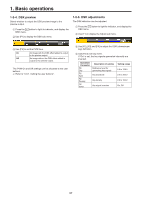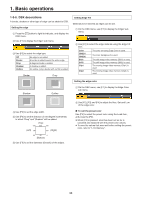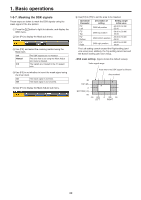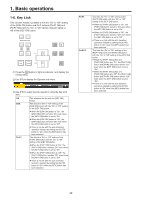Panasonic AV-HS410 Operating Instructions Advanced - Page 42
Internal color signals, 1-8-1. Setting the color background, 1-8-2. Setting the Wash effect
 |
View all Panasonic AV-HS410 manuals
Add to My Manuals
Save this manual to your list of manuals |
Page 42 highlights
1. Basic operations 1-8. Internal color signals This unit supports two sets of internal color signals. 1-8-1. Setting the color background The color background to be used by the bus can be set. Two methods are available: under one method the Hue (hue), Sat (color saturation) and Lum (luminance) are set, and under the other the 8 preset colors (white, yellow, cyan, green, magenta, red, blue and black) are called. The Hue, Sat and Lum of the called colors can also be adjusted. 1-8-2. Setting the Wash effect The gradation effect for color backgrounds can be set. Selecting the Wash effect and setting the colors 1 Press the b button to light its indicator, and display the Color Background menu. 2 Use [F1] to display the CBGD1 Wash sub menu (or CBGD2 Wash sub menu). Adjusting the colors 1 Press the b button to light its indicator, and display the Color Background menu. 2 Use [F1] to display the CBGD1 Main sub menu (or CBGD2 Main sub menu). 3 Use [F2], [F3] and [F4] to perform the color adjustments (Hue, Sat and Lum). ww To call the preset color Use [F5] to select the preset color using the Load item, and press the [F5]. ppWhen [F5] is pressed, what has been set so far is canceled and replaced with the preset color values. ppTo save the values that were set before calling the preset color, refer to "1-10. Memory". 3 Use [F2] to set the Wash (gradation) effect using the Wash item. On The gradation effect is added. Off The gradation effect is not added. 4 Use [F3] to set the color of the Wash (gradation) effect using the Color item. Dual Rainbow A dual-color gradation effect is added. (This results in a gradation of two colors, namely, the CBGD1 Main color and the CBGD1 Sub color.) The rainbow color gradation effect is added. 5 When "Dual" has been selected, use [F1] to display the CBGD1 Sub sub menu (or CBGD2 Sub sub menu), and set the sub color. 6 Use [F2], [F3] and [F4] to adjust the colors (Hue, Sat and Lum). 42