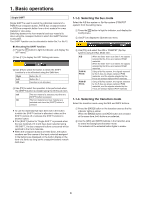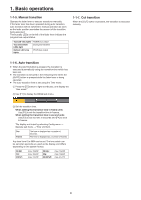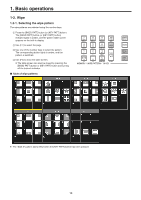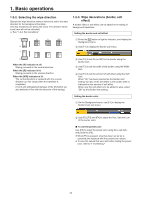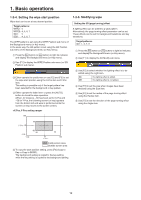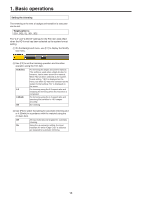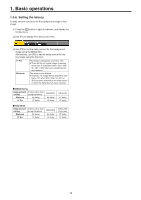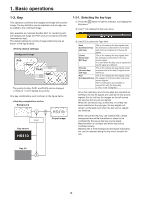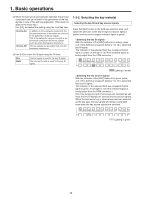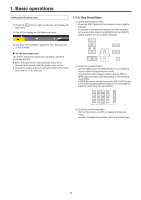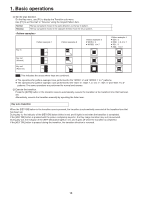Panasonic AV-HS410 Operating Instructions Advanced - Page 13
Setting the trimming, Target patterns, SQ1, SQ2, SL, 3D1, 3D2 - hd sd
 |
View all Panasonic AV-HS410 manuals
Add to My Manuals
Save this manual to your list of manuals |
Page 13 highlights
1. Basic operations Setting the trimming The trimming at the time a background transition is executed can be set. Target patterns: SQ1, SQ2, SL, 3D1, 3D2 The "4:3" and "4:3Smth" settings for the Trim item take effect when the HD format has been selected as the system format setting. 1 On the Background menu, use [F1] to display the Modify sub menu. 2 Use [F2] to set the trimming operation and transition operation using the Trim item. 16:9 (On) 4:3 4:3Smth Off For trimming the edges around the material. This setting is used when a black border, for instance, can be seen around the material. When HD has been selected as the system format setting, "16:9" is displayed on the menu, but when SD has been selected as the system format setting, "On" is displayed on the menu. For trimming using the 4:3 aspect ratio and releasing the trimming when the transition is completed. For trimming using the 4:3 aspect ratio and executing the transition to 16:9 images smoothly. No trimming 3 Use [F3] to select the setting for automatic trimming (4:3 or 4:3Smth) in accordance with the material using the 4:3 Auto item. Off All input materials are targeted for automatic trimming. On Using the up-converter setting, the input materials for which "Edge Crop" is selected are targeted for automatic trimming. 13