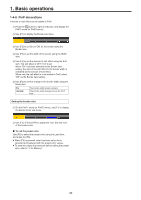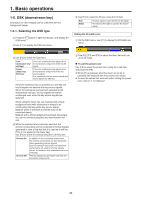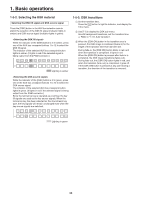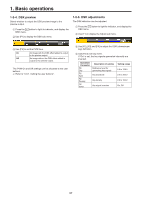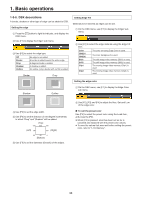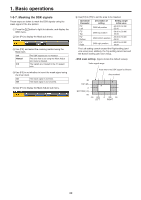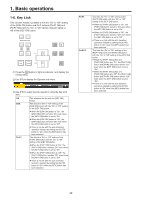Panasonic AV-HS410 Operating Instructions Advanced - Page 38
DSK decorations, Setting the edge, Setting Edge Fill, To call the preset color
 |
View all Panasonic AV-HS410 manuals
Add to My Manuals
Save this manual to your list of manuals |
Page 38 highlights
1. Basic operations 1-5-6. DSK decorations A border, shadow or other type of edge can be added to DSK. Setting the edge 1 Press the d button to light its indicator, and display the DSK menu. 2 Use [F1] to display the Edge1 sub menu. 3 Use [F2] to select the edge type. Off Border Drop Shadow Outline An edge is not added. A border is added around the entire edge. A diagonal border is added. A shadow is added. An outline (only a border with no fill) is added. Border Drop Setting Edge Fill Materials to be inserted as edges can be set. 1 On the DSK menu, use [F1] to display the Edge2 sub menu. 2 Use [F2] to select the edge material using the Edge Fill item. Color CBGD1 CBGD2 Still1 Still2 Clip1 Clip2 The color set using Edge Color is used. The color background is used. The still image video memory (Still1) is used. The still image video memory (Still2) is used. The moving image video memory (Clip1) is used. The moving image video memory (Clip2) is used. Setting the edge color Shadow Outline 1 On the DSK menu, use [F1] to display the Edge Color sub menu. 4 Use [F3] to set the edge width. 5 Use [F4] to set the direction (in 45-degree increments) in which "Drop" and "Shadow" will be added. (Top) 180 225 270 (Left) 135 315 (Right) 90 45 0 (Bottom) 6 Use [F5] to set the darkness (Density) of the edges. 2 Use [F2], [F3] and [F4] to adjust the Hue, Sat and Lum of the edge color. ww To call the preset color Use [F5] to select the preset color using the Load item, and press the [F5]. ppWhen [F5] is pressed, what has been set so far is canceled and replaced with the preset color values. ppTo save the values that were set before calling the preset color, refer to "1-10. Memory". 38