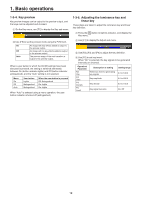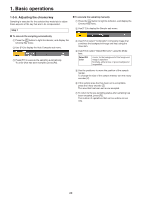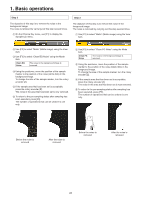Panasonic AV-HS410 Operating Instructions Advanced - Page 24
Detail-] [Detail+], Detail, Matte Sponge], Make FG Trans], Restore Detail], This is useful when
 |
View all Panasonic AV-HS410 manuals
Add to My Manuals
Save this manual to your list of manuals |
Page 24 highlights
1. Basic operations [Detail-] [Detail+] In these modes, the noise in the background image can be removed step by step. This is a useful way of adjusting images lost by other sampling operations to adjust the texture or transparency of images. [-] Detail [+] [Matte Sponge] In this mode, the semi-transparent parts of the subject in a foreground image are selected and made matte (non-transparent). Unlike [Clean FG Noise] on the Sample sub menu, the color information is not changed in the process. With [Clean FG Noise], the colors of the selected parts are restored to their original colors but, with [Matte Sponge], only the semi-transparent keys are made matte (non-transparent) while the colors remain unchanged and the original colors are not restored. [Make FG Trans] In this mode, the transparency of areas with a low transparency in the foreground image is increased. This is useful when, for instance, areas covered with dark smoke or clouds in a foreground image are to be made semi-transparent. [Restore Detail] In this mode, the transparency of areas with a high transparency in the background image is reduced. This is useful when, for instance, restoring the details of an image (such as an image with a subject who has loose hair or an image with smoke), which have been lost as a result of a [Clean BG Noise] or other such operation on the Sample sub menu, to what they were in the original image. 24