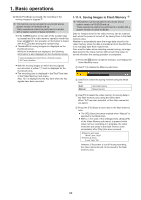Panasonic AV-HS410 Operating Instructions Advanced - Page 58
Setting the event switching effect Path, Event Memory menu.
 |
View all Panasonic AV-HS410 manuals
Add to My Manuals
Save this manual to your list of manuals |
Page 58 highlights
1. Basic operations Setting the event switching effect (Path) Switching from one event to another (bus switching) can be accomplished smoothly. 1 Press the e button to light its indicator, and display the Event Memory menu. 2 Use [F1] to display the Path sub menu. 3 Use [F2] to set the effect to be used for switching images using the Effect item. Dissolve Cut The images are switched using the dissolve effect. The images are switched using the cut effect. ppThe dissolve effect duration is set in the Effect Dissolve sub menu which is selected on the Time menu. 4 Use [F3] to set the PinP bus transition using the PinP Bus item. Dissolve Cut The PinP bus images are switched using the dissolve effect. The PinP bus images are switched using the cut effect. 5 Use [F4] to select the path to be used for switching the images using the Trans Path item. The following transitions are targeted. ppWidth of the borders ppSoft effect of the borders ppColors of the borders ppPositions of the images ppTrimming values Linear Step The switching from one image to another is interpolated linearly. The parameters are updated when the events are passed through. 6 Use [F5] to select the effect when the colors are switched using the Hue Path item. The following hues are targeted. ppColors of the color background ppColors of the borders ppColors of the edges ppColors of the fill matte Short Long CW CCW Step The colors are changed toward less hue on the vectorscope. The colors are changed toward more hue on the vectorscope. The Hue is changed clockwise on the vectorscope. The Hue is changed counterclockwise on the vectorscope. The color changes are updated when an event is passed through. 58