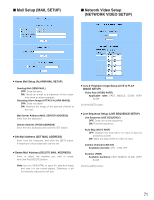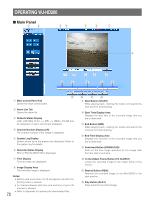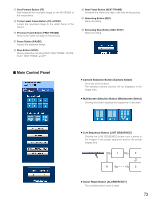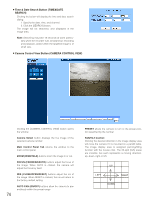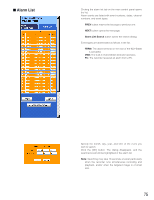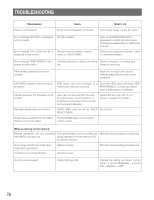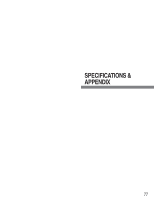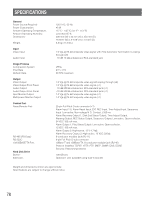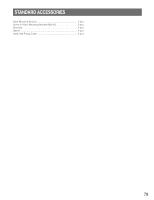Panasonic WJHD200 WJHD200 User Guide - Page 74
Time & Date Search Button TIME&DATE, SEARCH, Camera Control View Button CAMERA CONTROL VIEW
 |
View all Panasonic WJHD200 manuals
Add to My Manuals
Save this manual to your list of manuals |
Page 74 highlights
8 Time & Date Search Button (TIME&DATE SEARCH) Clicking the button will display the time and date search dialog. 1. Specify the date, time, and channel. 2. Click the [SEARCH] button. The image will be searched, and displayed in the image area. Note: Searching may take 18 seconds at worst particularly when the recorder runs simultaneous recording and playback, and/or when the targeted image is of small size. 8 Camera Control View Button (CAMERA CONTROL VIEW) Clicking the [CAMERA CONTROL VIEW] button opens the window. Camera Select button displays the live image of the selected camera number. Main Control Panel Tab returns the window to the main control panel. ZOOM (WIDE/TELE) buttons zoom the image in or out. FOCUS (FAR/NEAR/AUTO) buttons adjust the focus of the image. When AUTO is clicked, the camera will adjust the focus by itself. IRIS (CLOSE/OPEN/RESET) buttons adjust the iris of the image. When RESET is clicked, the iris will return to the factory default setting. AUTO PAN (ON/OFF) buttons allow the camera to pan endlessly within the preset range. 74 PRESET allows the camera to turn to the preset position specified by the number. PAN/TILT Control: Clicking the desired direction in the image display area will move the camera if it is mounted on a pan/tilt table. The image display area is assigned panning/tilting function with the mouse click. The 25-split (5x5) areas are invisible, but each represents a moving direction: up, down, right or left. UP LEFT RIGHT DOWN