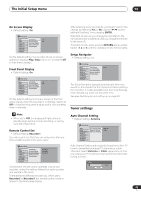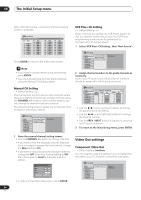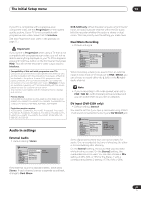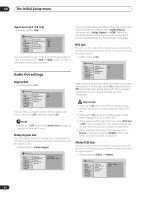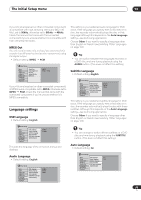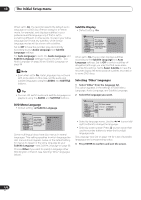Pioneer DVR-520H-S Owner's Manual - Page 100
DVD Menu Language, Subtitle Display, Selecting 'Other' languages
 |
View all Pioneer DVR-520H-S manuals
Add to My Manuals
Save this manual to your list of manuals |
Page 100 highlights
13 The Initial Setup menu When set to On, the recorder selects the default audio language on a DVD disc (French dialog for a French movie, for example), and displays subtitles in your preferred subtitle language only if that is set to something different. In other words, movies in your native language won't have any subtitles, while foreign language movies will be shown with subtitles. Set to Off to have the recorder play discs strictly according to your Audio Language and Subtitle Language settings. For Auto Language to work, the Audio Language and Subtitle Language settings must be the same-see Audio Language on page 99 and Subtitle Language on page 99. Note • Even when set to On, Auto Language may not work with some discs. In this case, set the audio and subtitle languages using the AUDIO and SUBTITLE buttons. Tip • You can still switch audio and subtitle languages on playback using the AUDIO and SUBTITLE buttons. DVD Menu Language • Default setting: w/Subtitle Language Initial Setup Basic Tuner Video Out Audio In Audio Out Language Recording Playback OSD Language Audio Language Subtitle Language Auto Language DVD Menu Language Subtitle Display w/Subtitle Language English French Other Some multilingual discs have disc menus in several languages. This setting specifies in which language the disc menus should appear. Leave on the default setting for menus to appear in the same language as your Subtitle Language-see Subtitle Language on page 99. Choose Other if you want to specify a language other than English or French (see Selecting 'Other' languages below). Subtitle Display • Default setting: On Initial Setup Basic Tuner Video Out Audio In Audio Out Language Recording Playback OSD Language Audio Language Subtitle Language Auto Language DVD Menu Language Subtitle Display On Off Assist Subtitle When set to On, the recorder displays subtitles according to the Subtitle Language and Auto Language settings. Set to Off to switch subtitles off altogether (although you may find that some discs override this setting). Set to Assist Subtitle to have the recorder display the extra assistive subtitles recorded on to some DVD discs. Selecting 'Other' languages 1 Select 'Other' from the language list. This option appears in the settings for DVD Menu Language, Audio Language, and Subtitle Language. 2 Select the language you want. Initial Setup Basic Tuner Video Out Audio In Audio Out Language Recording Playback OSD LanDgVuDagMe enu Language ASuubdtiiotleLaLLnaagnnuggauugaaeggee English Auto LanNguumagber 0 5 1 4 DVD Menu Language Subtitle Display • Select by language name: Use the / (cursor left/ right) buttons to change the language. • Select by code number: Press (cursor down) then use the number buttons to enter the four-digit language code. See Language code list on page 113 for a list of available languages and corresponding codes. 3 Press ENTER to confirm and exit the screen. 100 En