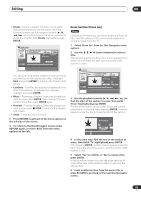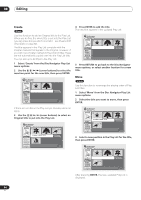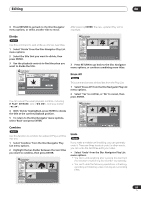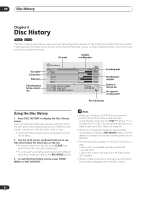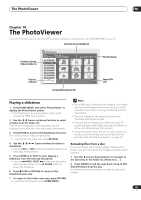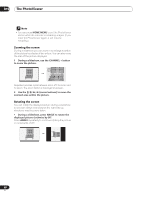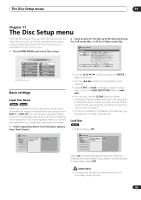Pioneer DVR-520H-S Owner's Manual - Page 84
Select 'Create' from the Disc Navigator Play List
 |
View all Pioneer DVR-520H-S manuals
Add to My Manuals
Save this manual to your list of manuals |
Page 84 highlights
08 Editing Create VR mode Use this function to add an Original title to the Play List. When you do this, the whole title is put into the Play List (you can erase bits you don't need later-see Chapter Edit (Chpt Edit) on page 82). The title appears in the Play List complete with the chapter markers that appear in the Original. However, if you add more chapter markers to the Original later, these are not automatically copied over into the Play List title. You can add up to 99 titles to the Play List. 1 Select 'Create' from the Disc Navigator Play List menu options. 2 Use the / / / (cursor buttons) to select the insertion point for the new title, then press ENTER. Disc Navigator Play List DVD 1 2 Create Move Divide Combine Erase All Undo DVD Remain 0h37m(FINE) 1/1 4 Press ENTER to add the title. The new title appears in the updated Play List. Disc Navigator Play List DVD 1 2 3 Create Move Divide Combine Erase All Undo DVD Remain 0h37m(FINE) 1/1 5 Press RETURN to go back to the Disc Navigator menu options, or select another location for a new title. Move VR mode Use this function to re-arrange the playing order of Play List titles. 1 Select 'Move' from the Disc Navigator Play List menu options. 2 Select the title you want to move, then press ENTER. If there are no titles in the Play List yet, this step does not apply. 3 Use the / / / (cursor buttons) to select an Original title to put into the Play List. Disc Navigator Play List DVD ORG1 ORG2 ORG3 Create Move Divide Combine Erase All Undo 11/15Wed 12:30PM 2ch LP ORG4 DVD Remain 0h37m(FINE) 1/1 Disc Navigator Play List DVD 1 2 3 Create Move Divide Combine Erase All Undo 11/15Wed 12:30PM 2ch LP 4 DVD Remain 0h37m(FINE) 1/1 3 Select a new position in the Play List for the title, then press ENTER. Disc Navigator Play List DVD 1 2 3 Create Move 4 Divide Combine Erase All Undo DVD Remain 0h37m(FINE) 1/1 After pressing ENTER, the new, updated Play List is displayed. 84 En