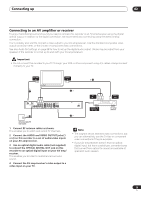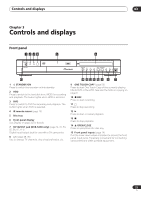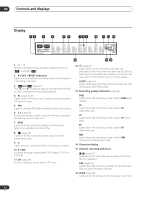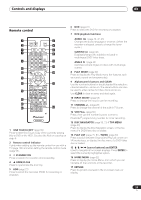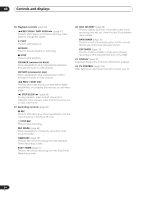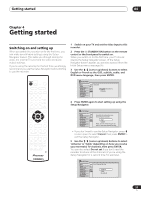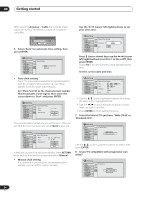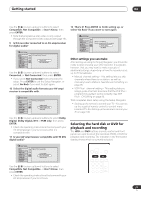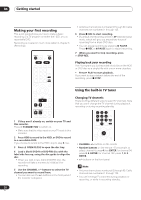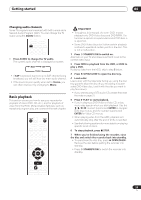Pioneer DVR-520H-S Owner's Manual - Page 24
Rev Scan / Fwd Scan
 |
View all Pioneer DVR-520H-S manuals
Add to My Manuals
Save this manual to your list of manuals |
Page 24 highlights
03 Controls and displays 18 Playback controls (page 29) REV SCAN / FWD SCAN (page 37) Press to start reverse or forward scanning. Press again to change the speed. PLAY Press to start playback. PAUSE Press to pause playback or recording. STOP Press to stop playback. CM BACK (commercial back) Press repeatedly to skip progressively backward through the audio or video playing. CM SKIP (commercial skip) Press repeatedly to skip progressively forward through the audio or video playing. PREV / NEXT Press to skip to the previous or next title/chapter/ track/folder; or to display the previous or next menu page. STEP/SLOW (page 38) During playback, press to start slow-motion playback; while paused, press to show the previous or next video frame. 19 Recording controls (page 28) ì REC Press to start recording. Press repeatedly to set the recording time in blocks of 30 mins. STOP REC Press to stop recording. REC MODE (page 45) Press repeatedly to change the recording mode (picture quality). TIMER REC (page 48) Press to set a timer recording from the standard Timer Recording screen. EASY TIMER (page 47) Press to set a timer recording from the Easy Timer Recording screen. 20 DISC HISTORY (page 86) Press to display summary information (disc name, recording time left, etc.) from the last 30 recordable discs loaded. NAVI MARK (page 36) Press to select a thumbnail picture for the current title for use in the Disc Navigator screen. CHP MARK (page 78) Press to insert a chapter marker when playing/ recording a VR mode DVD-RW disc or the HDD. 21 DISPLAY (page 32) Displays/changes the on-screen information displays. 22 TV CONTROL (page 106) After setting up, use these controls to control your TV. 24 En