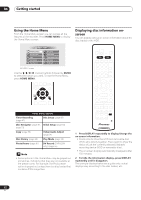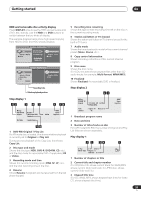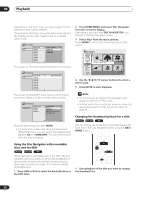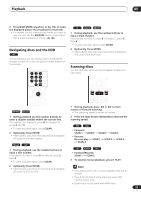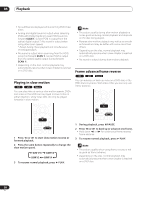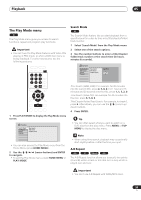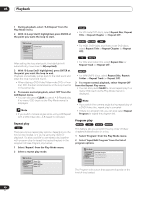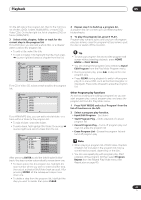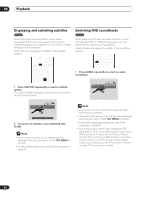Pioneer DVR-520H-S Owner's Manual - Page 37
Playback, Navigating discs and the HDD, Scanning discs
 |
View all Pioneer DVR-520H-S manuals
Add to My Manuals
Save this manual to your list of manuals |
Page 37 highlights
Playback 05 2 Press NAVI MARK anywhere in the title to make the displayed picture the thumbnail for that title. • For greater control over the exact frame you want to use, you can use the PAUSE and/or slow-motion/ frame advance/reverse controls ( / ). Navigating discs and the HDD ALL During playback you can easily jump to another title, chapter or track on a disc using the number buttons on the remote. CD Video CD WMA/MP3 1 During playback, use the number buttons to input a track number. For example, for track 6, press 6; for track 24, press 2, then 4. • To clear and start again, press CLEAR. 2 Optionally: Press ENTER. • Alternatively, just wait a few seconds and playback will jump to the new track. Scanning discs You can fast scan discs at various speeds, forwards or backward. CLEAR ENTER REV SCAN PLAY FWD SCAN DVD-Video Video mode 1 During playback, press or to start reverse or forward scanning. • The scanning speed is shown on-screen. 1 During playback use the number buttons to enter a chapter number within the current title. For example, for chapter 6, press 6; for chapter 24, press 2, then 4. • To clear and start again, press CLEAR. 2 Optionally: Press ENTER. • Alternatively, just wait a few seconds and playback will jump to the new chapter. VR mode HDD 1 During playback, use the number buttons to input a title number. For example, for title 6, press 6; for title 24, press 2, then 4. • To clear and start again, press CLEAR. 2 Press the same button repeatedly to increase the scanning speed. DVD HDD • Forward: SCAN 1 SCAN 2 SCAN 3 SCAN 4 • Reverse: Reverse play SCAN 4 SCAN 1 SCAN 2 SCAN 3 CD Video CD MP3 • Forward/Reverse: SCAN 1 SCAN 2 3 To resume normal playback, press PLAY. 2 Optionally: Press ENTER. • Alternatively, just wait a few seconds and playback will jump to the new title. Note • Depending on the disc, reverse playback may not be smooth. • Sound can be heard while scanning audio CDs (analog output only). • Scanning is not possible with WMA files. 37 En