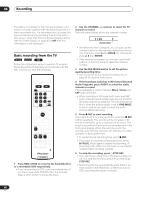Pioneer DVR-520H-S Owner's Manual - Page 50
Auto Channel Setting
 |
View all Pioneer DVR-520H-S manuals
Add to My Manuals
Save this manual to your list of manuals |
Page 50 highlights
06 Recording • For a DVD timer recording, if Optimized Rec (see Optimized Rec on page 101) is set to On, the recorder will adjust the recording quality to try and fit the recording on the disc. If the recording will not fit onto the disc even on MN1 recording quality then the Recovery Recording feature will automatically make the recording to the HDD instead. • If there is very little free space left on the HDD, an Auto Replace Recording may not complete successfully. • If the HDD is being used for playback or high-speed copying when an Auto Replace Recording is due to start, the new timer recording will not replace the old one. However, the next time the timer recording starts, both of the older two programs will be erased. • If you change the Auto Channel Setting (from cable to antenna or the other way around), existing timer programs will be erased. Timer recording using the VCR Plus+® programming system This system makes programming timer recordings very simple. Most TV guides publish PlusCode numbers with their program details. If you want to make a timer recording of a program, you just input the corresponding code. The date, start, stop and channel settings are made automatically. All you have to do is tell the recorder the recording mode, and whether it's a once-only recording or a regular recording. HDD DVD VCR Plus+ CLEAR 1 Press 'VCR Plus+' to display the VCR Plus+ program screen. You can also access this screen from the Home Menu (press HOME MENU, select Timer Recording, then VCR Plus+). VCR Plus+ PlusCode# 3 9 9 2 4 Rec Mode MN21 0 9 to input REC MODE to change to change level Rec Times Once Daily Weekly to change Rec to HDD HDD DVD to change • Use the number buttons to enter the PlusCode number. (To clear the last digit entered, press CLEAR.) • Press REC MODE to select FINE, SP, LP, EP or AUTO (See Recording time and picture quality on page 44). If Manual Recording is on, then you can also select the MN setting. • Use the / (cursor left/right) buttons to select the Once, Daily or Weekly recording option. • Press HDD to record to the hard disk drive, or DVD to record to a DVD. 2 After making the settings, press ENTER. The program details are shown at the bottom of the screen for a few seconds then the screen is automatically exited. • If you haven't set up the guide channels (or at least the guide channel for the PlusCode number that you entered), the recorder will prompt you to enter the channel number that the TV program is showing on. Tip • You can check the timer program settings by pressing TIMER REC to display the timer recording screen. ENTER HOME MENU REC MODE ì 50 En