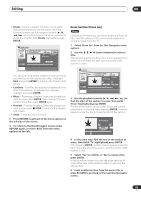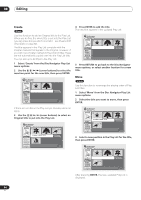Pioneer DVR-520H-S Owner's Manual - Page 79
Erase Erase Sec, Lock / Unlock
 |
View all Pioneer DVR-520H-S manuals
Add to My Manuals
Save this manual to your list of manuals |
Page 79 highlights
Editing 08 • When recording in Video mode, the recorder automatically puts chapter markers in at regular intervals. It is not possible to add extra chapter markers manually after recording (see also Auto Chapter (Video) on page 102). • The Play List and Original content on a disc can each contain up to 999 chapters. • Each HDD title can contain a maximum of 99 chapters. • Similar chapter editing commands are available for HDD content from the HDD to DVD copy screen. See also Copying from HDD to DVD* on page 60. Erase Section (Erase Sec) VR mode HDD Using this command you can delete a part of an Original title, ideal for cutting out the commercial breaks in a recording made from the TV. 1 Select 'Erase Sec' from the Disc Navigator menu options. 2 Use the / / / (cursor buttons) to select a title. After selecting a title, the Erase Sec screen appears from which you can mark the start and end points of the section to erase. Erase Sec Original DVD Title 2 12/01Wed 12:18AM Recording Time SP 0h01m24s 2-1 0.00.52.17 Play Pause Erase Sec Back A From B To 4 In the same way, find the end of the section to erase, then (with 'To' highlighted) press ENTER. After pressing ENTER, another marker appears under the bar to show the end of the section, with the section itself marked in red. 5 Select 'Yes' to confirm, or 'No' to cancel, then press ENTER. In the thumbnail viewer you can see a few seconds of video either side of the marked section to see how the edit will look. • When editing VR mode Original content, you may not be able to erase very short sections (less than five seconds). 6 Erase another section from the same title, or press RETURN to get back to the main Disc Navigator screen. Lock / Unlock VR mode Video mode HDD You can lock a title so that it can't be edited or erased accidently. If you do need to edit it, you can always unlock it later. Important • You can't undo any edits made before changing the lock status. You also can't undo a lock/unlock command using the Undo option from the Disc Navigator menu. 1 Select 'Lock' from the Disc Navigator menu options. 2 Use the / / / (cursor buttons) to select the title you want to lock (or unlock), then press ENTER. 3 Use the playback controls ( , , , , etc.) to find the start of the section to erase, then (with 'From' highlighted) press ENTER. The bar at the bottom of the screen shows the current play position in the title. After pressing ENTER, a marker appears under the bar to show the start of the section. Play Pause A From 0.02.09.17 B T A Disc Navigator Original DVD 1 2 Lock Erase All 11/15Wed 12:30PM 2ch LP 4 3 DVD Remain 0h37m(FINE) Undo 1/1 An unlocked title will become locked; a locked title will be unlocked. Locked titles are shown in the Disc Navigator with a padlock icon. 3 Press RETURN to go back to the Disc Navigator menu options, or select another title to lock/unlock. 79 En