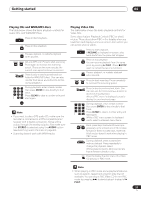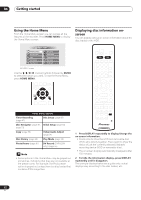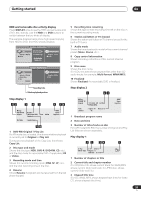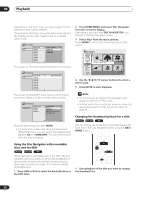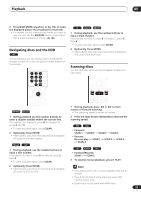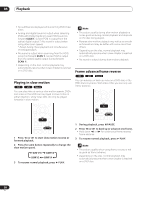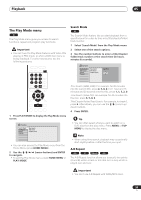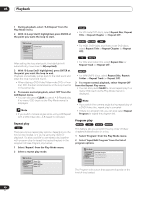Pioneer DVR-520H-S Owner's Manual - Page 35
Playback
 |
View all Pioneer DVR-520H-S manuals
Add to My Manuals
Save this manual to your list of manuals |
Page 35 highlights
Playback 05 Chapter 5 Playback Introduction Most of the features described in this chapter make use of on-screen displays. Navigate these using the / / / (cursor buttons) and ENTER. To go back one level from any screen, use the RETURN button. Remember also that the button guide at the bottom of every screen shows which buttons do what. Many of the functions covered in this chapter apply to the HDD, DVD discs, Video CDs, WMA/MP3 discs and CDs, although the exact operation of some varies slightly with the kind of disc loaded. The following icons are provided to help you quickly identify which instructions you need for which kind of disc. DVD Any kind of DVD, DVD-R or DVD-RW DVD-Video Commercially produced DVD or finalized Video mode DVD-R/RW Video mode Video mode DVD-R/RW (unfinalized) VR mode VR mode DVD-RW HDD HDD CD Audio CD Video CD Video CD WMA/MP3 WMA or MP3 files MP3 MP3 files • Some DVD-Video discs don't allow certain playback controls to operate at certain points in the disc. This is not a malfunction. • When playing Video CDs, some functions, such as making a program list, are not available in PBC mode. Stop the disc first, then start playback by pressing . • For discs that contain JPEG picture files, see The PhotoViewer on page 87. Using the Disc Navigator to browse the contents of a disc. Use the Disc Navigator to browse the contents of a disc and start playback. HDD DVD DISC NAVIGATOR ENTER HOME MENU Using the Disc Navigator with playback-only discs DVD-Video CD Video CD WMA/MP3 1 Press HOME MENU and select 'Disc Navigator' from the on-screen display. Alternatively, for a CD, Video CDor WMA/MP3 disc, you can press DISC NAVIGATOR, which takes you straight to the Disc Navigator screen. Timer Recording Disc Navigator Copy Disc History PhotoViewer Disc Setup Initial Setup Video/Audio Adjust Play Mode DV Record DVR-520H screen 2 Select what you want to play. Use the / / / (cursor buttons) to highlight items and ENTER to select. 35 En