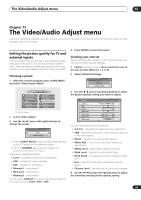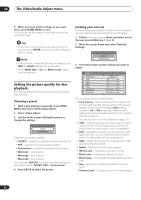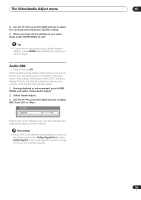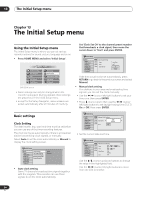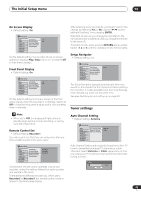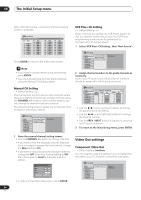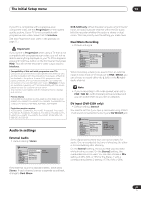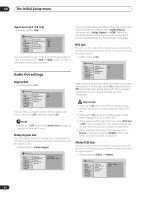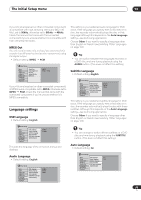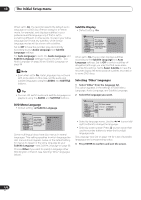Pioneer DVR-520H-S Owner's Manual - Page 96
The Initial Setup menu, Video Out settings
 |
View all Pioneer DVR-520H-S manuals
Add to My Manuals
Save this manual to your list of manuals |
Page 96 highlights
13 The Initial Setup menu After automatic tuning, a summary channel mapping screen is displayed. Initial Setup Channel Mapping Antenna CH Skip 2 Off 3 Off 4 Off 5 Off 6 Off 7 Off 8 Off CH Skip 9 Off 10 Off 11 Off 12 Off 13 Off 14 Off 15 Off 16 Off CH Skip 17 Off 18 Off 19 Off 20 Off 21 Off 22 Off 23 Off 24 Off 1/3 CH Skip 25 Off 26 Off 27 Off 28 Off 29 Off 30 Off 31 Off 32 Off Press ENTER to return to the main menu screen. Note • If you want to cancel before tuning has finished, press ENTER. • You can manually tune and skip blank channels using the Manual CH Setting, below. VCR Plus+ CH Setting • Default setting: n/a Guide channels are used by the VCR Plus+ system so that the channel number specified in the VCR Plus+ programming numbers can be guaranteed to correspond to the correct station. 1 Select 'VCR Plus+ CH Setting', then 'Next Screen'. Initial Setup Basic Tuner Video Out Audio In Audio Out Language Recording Playback Auto Channel Setting Manual CH Setting VCR Plus+ CH Setting Next Screen 2 Assign channel numbers to the guide channels as necessary. Look in your TV guide to see which channel numbers should be assigned to which guide channels. Manual CH Setting • Default setting: n/a The channel skip function lets you skip channels where there is no station so that as you change channels using the CHANNEL +/- buttons or the number buttons, you only change to channels that have a station. The manual tuning function allows you to manually tune to stations, should you need to. Initial Setup Basic Tuner Video Out Audio In Audio Out Language Recording Playback Auto Channel Setting Manual CH Setting VCR Plus+ CH Setting Next Screen Initial Setup Basic Tuner Video Out Audio In Audio Out Language Recording Playback Auto ChaVnCnRePl lSuest+tinCgH Setting Manual CHGSueidtteing CH VCR Plus+ CH 1Setting 6 2 3 4 5 Guide 6 7 8 9 10 1/20 CH • Use the / (cursor up/down) buttons to change the guide channel for setting. • Use the / (cursor left/right) buttons to change the channel number. • Use the PREV / NEXT button to display the previous/ next 10 guide channels. 3 To return to the Initial Setup menu, press ENTER. 1 From the manual channel setting screen: • Use the CHANNEL +/- button to change channels. • If you want to skip the displayed channel (because there is no station assigned to that channel), change the Skip setting to On. • If you want to manually tune the displayed channel, change the AFT (Auto Fine Tuning) setting to Off, then move down to Level to manually tune to a station. Skip AFT Level 2ch Off Off 0 • To return to the Initial Setup menu, press ENTER. Video Out settings Component Video Out • Default setting: Interlace You only need to make this setting if you connected this recorder to your TV using the component video jacks. Initial Setup Basic Tuner Video Out Audio In Audio Out Language Recording Playback Component Video Out Interlace Progressive 96 En