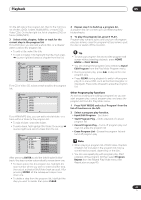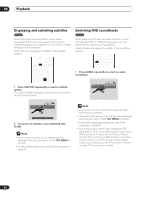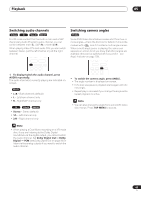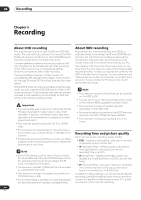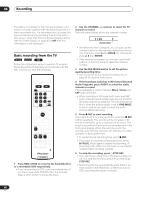Pioneer DVR-520H-S Owner's Manual - Page 46
Recording, Basic recording from the TV
 |
View all Pioneer DVR-520H-S manuals
Add to My Manuals
Save this manual to your list of manuals |
Page 46 highlights
06 Recording The setting is indicated in the front panel display, and shown on-screen together with the recording time for a blank recordable disc. If a recordable disc is loaded, the approximate remaining recording time for that disc is also shown. (Note that if the On Screen Display setting (see On Screen Display on page 95) is Off then this information is not displayed.) Basic recording from the TV VR mode Video mode HDD Follow the instructions below to record a TV program. Recording starts immediately and continues until the disc is full or you stop the recording. HDD DVD AUDIO CHANNEL ENTER PAUSE REC STOPREC REC MODE ì DVD RECORDER 1 Press HDD or DVD to record to the hard disk drive or a recordable DVD respectively. • If you're recording to DVD, load a recordable disc (if you load a new blank DVD-RW disc, the recorder takes a short while to initialize the disc). 2 Use the CHANNEL +/- buttons to select the TV channel to record. The front panel display shows the channel number: 11 30 7 Channel number • While the recorder is stopped, you can also use the number buttons on the remote to select the channel. (For channel 6, press 6 then ENTER; for channel 24, press 2, 4 then ENTER) • If the recorder is stopped, you can also use the +/- buttons on the front panel to select the channel number. 3 Use the REC MODE button to set the picture quality/recording time. • See Setting the picture quality/recording time on page 45 for detailed instructions. 4 If the broadcast audio has a SAP channel (Second Audio Program), press AUDIO to select the audio channel to record. Press repeatedly to switch between Mono, Stereo and SAP audio channels. • When recording in VR mode, both mono and SAP audio channels are recorded, allowing you to switch the audio channel on playback. The only exception to this is when the picture quality is set to FINE/MN32, in which case you do need to select the audio channel before recording. 5 Press ì REC to start recording. If you want to set a recording end time, press the ì REC button repeatedly. The recording time increases in 30 minute increments, up to a maximum of six hours. The time the recording will end is shown on-screen and in the front panel display. When the recording ends, the recorder automatically switches into standby if no other operation is being performed. • To cancel the set recording time, press ì REC. • If you want to pause recording at any time, press PAUSE. Press again to restart the recording. (If recording to the HDD or in VR mode, a new chapter is started after recording restarts) 6 To stop the recording, press STOP REC. • If you set the recording time in the previous step, you can still stop the recording anytime by pressing STOP REC. • Recording will stop automatically when there is no more space on the HDD/DVD, or after six hours of HDD recording (whichever is sooner). 46 En