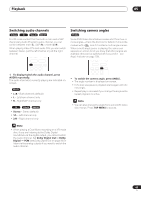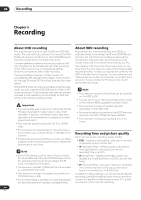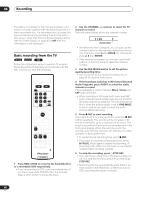Pioneer DVR-520H-S Owner's Manual - Page 48
Press TIMER REC to display the Timer Recording - reset
 |
View all Pioneer DVR-520H-S manuals
Add to My Manuals
Save this manual to your list of manuals |
Page 48 highlights
06 Recording 1 Press EASY TIMER. Alternatively, you can also access from the Home Menu (press HOME MENU and select Timer Recording then Easy Timer Recording). • You can go back and reset the start time if you need to by pressing RETURN. 5 Use the / (cursor left/right) to move the cursor to the recording end time on the grid. Easy Timer Recording AM PM 8:00 9:00 10:00 11:00 12:00 1:00 2:00 12/13 12/14 12/15 12/13 MON 9:30 AM --:-- CHANNEL +/- 32 REC MODE FINE HDD/DVD HDD 2 Set the TV channel and recording quality. • Use the CHANNEL +/- buttons to set the channel you want to record. • Use the REC MODE button to set the recording quality. Press repeatedly to switch between FINE, SP, LP, EP and AUTO (and MN if manual recording mode is on). • DVD recording: The AUTO option automatically sets the best recording quality for the space available on the disc loaded at the time of recording. • HDD recording: The AUTO option automatically sets the best recording quality that would fit on to a blank DVD disc. • Press DVD to record to DVD disc, or HDD if you want to record to the hard disk drive. 3 Use / / / (cursor buttons) to move the cursor to the recording start date and time on the grid. • You can move the cursor forward or back an hour at a time using the and buttons. Current time Recording start time Recording start time Recording end time Easy Timer Recording AM PM 11:00 12:00 1:00 2:00 3:00 12/13 12/14 12/15 12/13 MON 11:45 AM 4:00 5:00 1:45 PM CHANNEL +/- 32 REC MODE FINE HDD/DVD HDD As you move the cursor around the grid, an arrow stretches from the start time to the current cursor position, representing the length of the recording. A recording of up to six hours can be set. 6 Press ENTER to set the end time. 7 Select 'Yes' to set the timer recording and exit, or 'No' to go back to the timer recording screen. • You can check the timer recording details you just set from the main timer recording screen (see Standard timer recording below). Standard timer recording The timer recording screen you can see all the timer programs already set, clear programs and set up new ones. CLEAR Easy Timer Recording AM PM 8:00 9:00 10:00 11:00 12:00 1:00 2:00 12/13 12/14 12/15 12/13 MON 11:45 AM - -:- - CHANNEL +/- 32 REC MODE FINE HDD/DVD HDD Each row of the grid is one day (you can set the timer recording for up to a month in advance). Each column is a 15 minute interval. The darker area represents time that has already passed and can't therefore be selected. The lighter area is time that's available. 4 Press ENTER to set the start time. The start date and time is displayed in the middle of the screen. ENTER HOME MENU PREV NEXT ì TIMER REC 1 Press TIMER REC to display the Timer Recording screen. You can also access the Timer Recording screen from the Home Menu (press HOME MENU, select Timer Recording, then Timer Recording (View)). 48 En