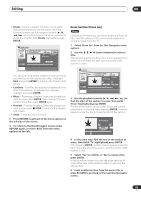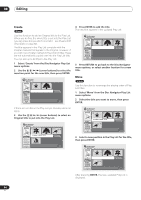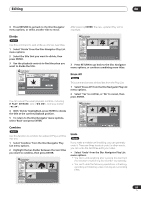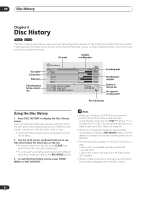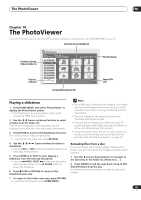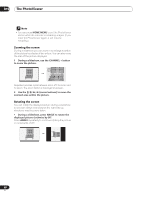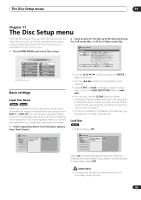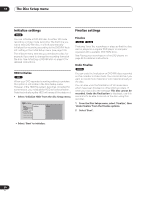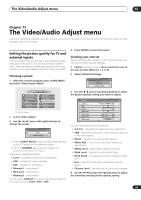Pioneer DVR-520H-S Owner's Manual - Page 86
Disc History
 |
View all Pioneer DVR-520H-S manuals
Add to My Manuals
Save this manual to your list of manuals |
Page 86 highlights
09 Disc History Chapter 9 Disc History VR mode Video mode The Disc History screen lets you see how much recording space remains on the last 30 recordable DVD discs loaded. It also displays information such as disc name, the first three title names, number of titles recorded, recording mode and the lock status of the disc. Disc name Available recording space Disc loaded Selected disc Other discs Title information for the selected disc Disc History Disc Name News Sport Travel Movie Music Title 1 Title 2 Title 3 Today's Football Enjoy Golf! Social dance Lesson DVD Remain 1/2 LP 1h54m 2h35m 1h22m 0h30m 1h38m Titles : 8 DVD-RW VR Recording mode Recording time available Number of titles on disc Disc type and recording mode Disc lock indicator Using the Disc History 1 Press DISC HISTORY to display the Disc History screen. The most recently loaded disc appears at the top of the list, with previously loaded discs below it. If there is a disc loaded, it is shown in the list with a 'disc in' icon. • The Disc History screen is also accessible from the Home Menu. 2 Use the / (cursor up/down) buttons to see title information for other discs in the list. • To remove a disc from the list, press CLEAR (you can't remove the currently loaded disc). • You can see the available recording time for different recording modes by pressing the REC MODE button. 3 To exit the Disc History screen, press HOME MENU or DISC HISTORY. Note • When you initialize a DVD-RW disc or record a DVD-R disc for the first time, the recorder automatically names the disc DISC ** (where ** is a number from 1 to 99). You can rename the disc if you want to (see Input Disc Name on page 89). • When you change the display for the available recording time using the REC MODE button, only the display is changed; the actual recording mode is not affected. • The following discs appear in the Disc History list in gray: - Discs with no available recording space left - Locked discs - Discs that contain the maximum 99 titles and/or 999 chapters • When a Video mode disc is finalized, the information for that disc disappears from the Disc History. 86 En