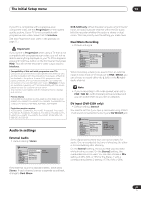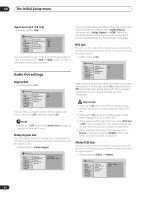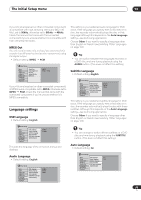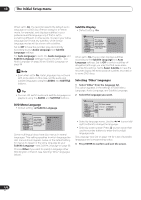Pioneer DVR-520H-S Owner's Manual - Page 102
The Initial Setup menu, Playback settings - software
 |
View all Pioneer DVR-520H-S manuals
Add to My Manuals
Save this manual to your list of manuals |
Page 102 highlights
13 The Initial Setup menu Auto Chapter (Video) • Default setting: 10 minutes Playback settings Initial Setup Basic Tuner Video Out Audio In Audio Out Language Recording Playback Manual Recording Optimized Rec Navi Mark Auto Chapter (Video) Frame Accurate DVD-RW Auto Init. No Separation 10 minutes 15 minutes When recording in Video mode, a new chapter is started every 10 minutes on the default setting. You can change this interval to 15 minutes, or switch off automatic chapter marking altogether with the No Separation setting. Frame Accurate • Default setting: Off Initial Setup Basic Tuner Video Out Audio In Audio Out Language Recording Playback Manual Recording On Optimized Rec Off Navi Mark Auto Chapter (Video) Frame Accurate DVD-RW Auto Init. When Frame Accurate setting is Off, exact frame accuracy is traded for high-speed copying when recording a Copy List. Switch Frame Accurate On to preserve the accuracy of the Copy List. However, copying some edited Video mode titles will be done in real time. TV Screen Size • Default setting: 4:3 (Letter Box) Initial Setup Basic Tuner Video Out Audio In Audio Out Language Recording Playback TV Screen Size Still Picture Seamless Playback Parental Lock Angle Indicator 4:3 (Letter Box) 4:3 (Pan & Scan) 16:9 If you have a widescreen TV, select the 16:9 setting- widescreen DVD software is then shown using the full screen area. When playing software recorded in conventional (4:3) format, the settings on your TV will determine how the material is presented-see the manual that came with your TV for details on what options are available. If you have a conventional TV, choose either 4:3 (Letter Box) or 4:3 (Pan & Scan). In Letter Box mode, widescreen software is shown with black bars at the top and bottom of the screen. Pan & Scan chops the sides off widescreen material to make it fit the 4:3 screen (so even though the picture looks larger on the screen, you're actually seeing less of the movie). See Screen sizes and disc formats on page 107 for more information. Still Picture • Default setting: Auto Important • When you change this setting the Copy List is erased. Make sure it is set how you want it before you start putting together a Copy List. • The Frame Accurate setting has no effect on the actual video content stored on the HDD. DVD-RW Auto Init. • Default setting: VR Mode When you load a new, blank DVD-RW disc the recorder automatically initializes it for recording. You can set it to initialize the disc for VR mode or Video mode recording. Initial Setup Basic Tuner Video Out Audio In Audio Out Language Recording Playback Manual Recording Optimized Rec Navi Mark Auto Chapter (Video) Frame Accurate DVD-RW Auto Init. VR Mode Video Mode Initial Setup Basic Tuner Video Out Audio In Audio Out Language Recording Playback TV Screen Size Still Picture Seamless Playback Parental Lock Angle Indicator Field Frame Auto The recorder uses one of two processes when displaying a still frame from a DVD disc. The default Auto setting automatically chooses the best setting each time. • Field - produces a stable, generally shake-free image. • Frame - produces a sharper image, but more prone to shake than field stills. 102 En