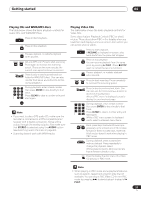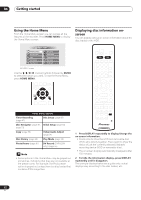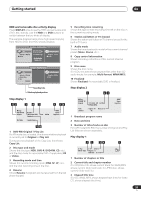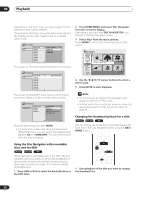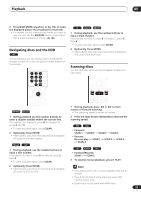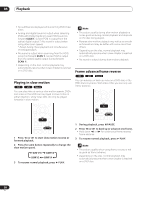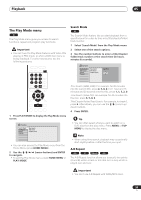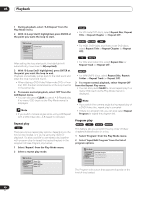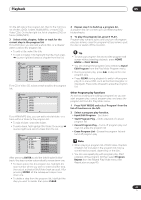Pioneer DVR-520H-S Owner's Manual - Page 36
Press HOME MENU and select 'Disc Navigator
 |
View all Pioneer DVR-520H-S manuals
Add to My Manuals
Save this manual to your list of manuals |
Page 36 highlights
05 Playback Depending on the type of disc you have loaded, the Disc Navigator looks slightly different. The screen for DVD discs shows the titles on the left and the chapters on the right. Select a title, or a chapter within a title. Disc Navigator Title (1-10) DVD Title 01 Title 02 Title 03 Title 04 Title 05 Title 06 Title 07 Title 08 Chapter (1-003) Chapter 001 Chapter 002 Chapter 003 The screen for CDs and Video CDs shows a list of tracks. Disc Navigator Track (1-10) CD Track 01 Track 02 Track 03 Track 04 Track 05 Track 06 Track 07 Track 08 Total Time 0.58.25 2 Press HOME MENU and select 'Disc Navigator' from the on-screen display. Alternatively, you can press DISC NAVIGATOR to go straight to the Disc Navigator screen. 3 Select 'Play' from the menu options. Press ENTER to move to the thumbnails area of the screen. Disc Navigator Video Mode DVD 1 2 3 Play Erase Ttl Name Lock Erase All Undo 11/04Wed 12:30PM 2ch LP 4 5 DVD Remain 0h37m(FINE) 6 1/1 4 Use the / / / (cursor buttons) to select a title to play. 5 Press ENTER to start playback. The screen for WMA/MP3 discs shows a list of folders and tracks. Select a folder or a track within a folder. Disc Navigator WMA/MP3 Folder (1-03) 01.Rock 02.Pop 03.Dance Track (1-004) 001.Intro 002.Escape 003.Everything You Say 004.What I Do Playback starts after you press ENTER. • For discs that contain both CD-Audio tracks and WMA/MP3 tracks, you can switch the playback area between CD and WMA/MP3. This can only be done while the disc is stopped. Using the Disc Navigator with recordable discs and the HDD VR mode Video mode HDD When used with a recordable disc or the HDD, the Disc Navigator gives you access to all the editing features of this recorder as well as the ability to browse and play titles. See also Editing on page 73 for more on editing recordable discs. 1 Press HDD or DVD to select the hard disk drive or the DVD drive. Note • It's not possible to use the Disc Navigator when playing a Video CD in PBC mode. • Another way to find a particular place on a disc is to use the time search mode. See Search Mode on page 39. Changing the thumbnail picture for a title VR mode Video mode HDD You can change the thumbnail picture that appears for each title in the Disc Navigator screen using the NAVI MARK button. ENTER PAUSE PLAY STEP/SLOW NAVI MARK 1 Start playback of the title you want to change the thumbnail for. 36 En